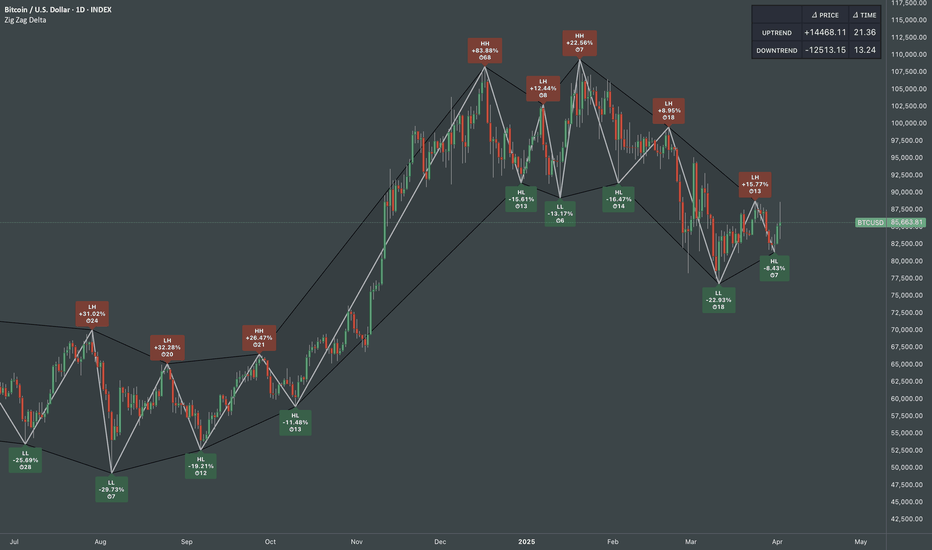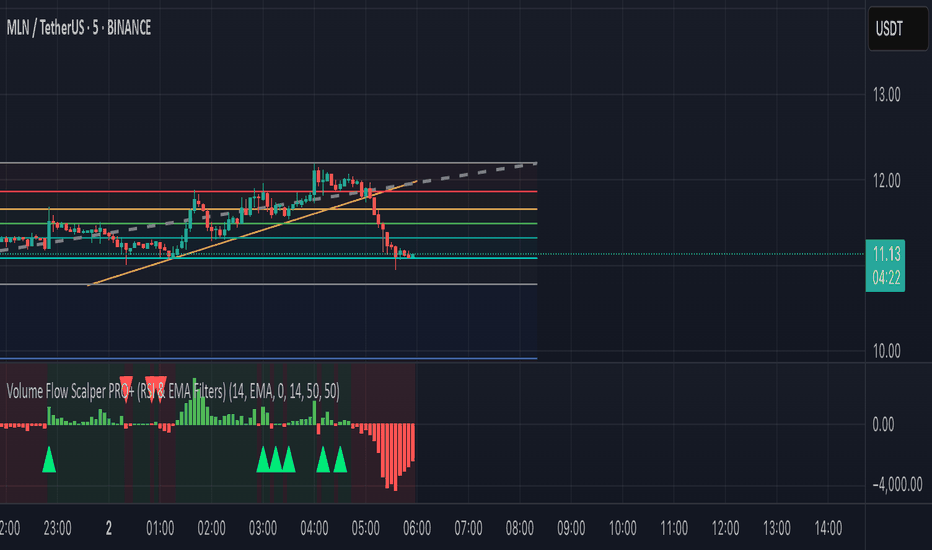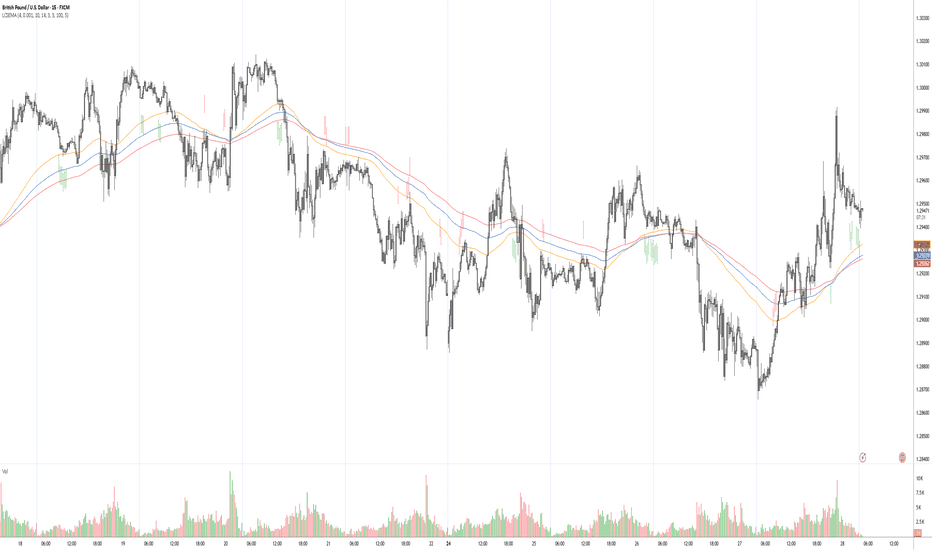Multi-timeframe Trend & Momentum DashboardMulti-Timeframe Trend & Momentum Dashboard
This indicator is a comprehensive multi-timeframe analysis tool designed for traders who want to quickly assess market trends and momentum across several timeframes. It combines trend detection with duration tracking and displays key information in an easy-to-read on-chart table. Key features include:
Multi-Timeframe Analysis:
Analyzes nine different timeframes (from 1-minute up to 1-week) simultaneously, helping you gauge the overall market trend at a glance.
Trend Detection & Duration:
Uses a combination of a short-term EMA and a long-term SMA to determine whether the market is bullish, bearish, or neutral. It also tracks how long the current trend has persisted in terms of consecutive bars and displays this duration next to each timeframe.
RSI Display & Visual Alerts:
Calculates the RSI for each timeframe. RSI values are color-coded—green when above 50 (indicating bullish momentum) and red when below 50 (indicating bearish conditions). Additionally, if the market is bearish on a particular timeframe while the RSI is above 50, the RSI cell flashes yellow to alert you of a potential trend reversal or divergence.
On-Chart Trend Start Markers:
When a new trend is detected on your current chart’s timeframe, the indicator automatically marks the bar with a label showing the new trend direction, providing a clear visual cue for trend changes.
This powerful tool is perfect for traders looking to combine multi-timeframe trend analysis with momentum indicators, enabling a more informed and dynamic trading strategy. Whether you’re a day trader or swing trader, the Multi-Timeframe Trend & Momentum Dashboard brings clarity to market conditions across multiple time horizons.
Волновой анализ
Zig Zag Trend Metrics“ Zig Zag Trend Metrics ” is a highly versatile indicator, built on the classic Zig Zag concept and thoughtfully designed for technical traders seeking a deeper, more structured view of market dynamics. This tool identifies significant swing highs and lows, classifies them, and annotates each with key metrics, offering a precise snapshot of each movement. It enhances visual analysis by drawing connecting lines that outline the flow of market structure, making trend progression and reversals instantly recognizable. Beyond visual mapping, it features a compact, real-time statistics table that calculates the average price and time deltas for both bullish and bearish swings, giving traders deep insights into trend momentum and rhythm. With extensive customization options, this indicator adapts seamlessly to vast trading styles or chart setups, empowering traders to spot patterns, evaluate trend strength, and make more confident, data-backed decisions.
❖ FEATURES
✦ Automatic Swing Detection
At its core, this indicator automatically identifies swing highs and lows based on a customizable lookback period (default: 10 bars).
✦ Labeling Swing Points
Each swing is visualized with a label that includes:
Swing Classification : “HH” (Higher High), “LH” (Lower High), “LL” (Lower Low), or “HL” (Higher Low).
Price Difference : Displayed in percentage or absolute value from the previous opposite swing.
Time Difference : The number of bars since the previous swing of the opposite type.
These labels offer traders clear, immediate insight into price movements and structural changes.
✦ Visual Lines
The indicator draws three types of lines:
Bullish Lines: Connect recent swing lows to new swing highs, indicating uptrends.
Bearish Lines: Connect recent swing highs to new swing lows, indicating downtrends.
Range Lines: Connect consecutive highs or lows to outline price channels.
Each line type can be color-coded and customized for visibility.
✦ Statistics Table
An on-screen metrics table provides a live summary of trends. Script uses Relative Averaging to smooth price and time changes. This prevents outliers from distorting the data and provides a more reliable sense of typical swing behavior.
Uptrend Metrics: Shows average price and time differences from recent bullish swings.
Downtrend Metrics: Shows the same for bearish swings.
🛠️ Customization Options
Ability to tailor the indicator to suit their strategy and aesthetic preferences:
Swing Period: Adjust sensitivity to short- or long-term swings.
Color Settings: Customize line and label colors.
Label Display: Choose between absolute or percentage price differences.
Table Settings: Modify size, location, or visibility.
This makes the indicator highly flexible and useful across various timeframes and assets.
Volume Flow Scalper PRO+ (RSI & EMA Filters)
### 📊 Volume Flow Scalper PRO+ Strategy (with RSI & EMA Filters)
**Overview:**
The *Volume Flow Scalper PRO+* is a dynamic momentum-based strategy that leverages volume flow direction, enhanced with RSI and EMA trend filters, to generate precise scalping signals. This tool is designed for intraday and short-term traders who want to capitalize on high-probability buy and sell zones driven by real-time market sentiment.
---
**Core Components:**
✅ **Volume Flow Analysis**
Measures the net bullish vs. bearish volume based on price movement (up or down candle) and smooths it using your chosen Moving Average type (EMA, SMA, WMA, or VWMA). This forms the core of signal generation.
✅ **RSI Bias Filter (Optional)**
Filters trades based on RSI momentum. Buy signals require RSI to be above a user-defined level (default: 50), while sell signals require it to be below.
✅ **EMA Trend Filter (Optional)**
Ensures entries align with the trend. Buy signals require price to be above the EMA; sell signals require it to be below.
✅ **VWAP Filter (Optional)**
For traders who favor institutional price levels, this option restricts signals to when price is above (buy) or below (sell) the Volume Weighted Average Price.
---
**Signals:**
- 🔼 **Buy Signal**: Triggered when the Volume Flow MA crosses **above** a threshold, with filters confirming bullish conditions.
- 🔽 **Sell Signal**: Triggered when the Volume Flow MA crosses **below** a negative threshold, with filters confirming bearish conditions.
---
**Strategy Features:**
- 📈 **Customizable Take Profit / Stop Loss** levels based on percentage distance from entry.
- 🔍 **Fully Adjustable Settings** including MA types, thresholds, filter usage, and indicator lengths.
- ⚙️ Works on any timeframe and any market (crypto, forex, stocks, etc.).
---
**Best Use Cases:**
- Scalping on lower timeframes (1m, 5m, 15m)
- Filtering high-quality entries with trend confirmation
- Combining with price action or support/resistance zones
Malama's market chop"Malama's Market Chop" (MMC) is a TradingView indicator designed to help traders identify choppy, sideways market conditions where price movement lacks a clear trend. It solves a common problem for traders: avoiding false signals or unprofitable trades during periods of indecision in the market. By measuring market "choppiness" and visually highlighting these zones, MMC empowers users to either steer clear of trades or adjust their strategies (e.g., switching to range-bound tactics) when trends are weak.
How It Works
MMC is built around the Choppiness Index, a mathematical formula that quantifies how much a market is consolidating versus trending. Here’s the simple breakdown:
It looks at the price range (highs and lows) over a user-defined period (default: 14 bars).
It compares the sum of individual bar ranges to the total range across that period, then applies a logarithmic calculation to produce a value between 0 and 100.
A higher value (e.g., above 61.8 by default) indicates a choppy, non-trending market, while a lower value suggests a trending market.
The indicator then uses this data to:
Color the chart background yellow during choppy conditions.
Place a small blue triangle below bars when choppiness is detected.
Show the exact Choppiness Index value as a label on the latest bar for real-time monitoring.
How to Use It
Adding to TradingView: Open TradingView, click the "Indicators" button at the top, search for "Malama's Market Chop" (or paste the script into a new Pine Script editor and save it), and add it to your chart.
Configuring Settings:
Choppiness Period (default: 14): Adjust this to change how many bars the indicator analyzes. Shorter periods (e.g., 10) react faster but may be noisier; longer periods (e.g., 20) smooth the signal.
Choppiness Threshold (default: 61.8): This is the cutoff for what’s considered "choppy." Raise it (e.g., 70) for stricter chop detection or lower it (e.g., 50) to catch milder consolidation.
Interpreting Signals:
Yellow Background: The market is choppy—price is likely bouncing around without direction. Beginners might sit out or use range-trading strategies (e.g., buy low, sell high within the range).
Blue Triangle: A quick visual cue that choppiness is active on that bar.
ChopIndex Label: Check the number. Above the threshold (e.g., 61.8) means choppy; below suggests a trend might be forming.
Tips:
Beginners: Pair MMC with a simple trend indicator (like a moving average) to confirm when to avoid trades during yellow zones.
Pros: Experiment with the threshold on different timeframes (e.g., 5-minute vs. daily) or assets (stocks, forex, crypto) to fine-tune for your trading style.
Originality
What makes MMC stand out is its blend of clarity and practicality. While the Choppiness Index isn’t new, MMC enhances it with:
Visual Simplicity: The yellow background and blue triangles make choppy conditions instantly recognizable, even for beginners, without cluttering the chart.
Real-Time Feedback: The live ChopIndex label keeps you informed without needing to dig into settings or calculations.
Customization: Adjustable period and threshold settings let traders tailor it to their specific needs, unlike many static chop indicators.
This combination transforms a classic concept into a user-friendly, actionable tool that bridges the gap between novice intuition and professional precision.
Wave IdentifierThis Pine Script indicator creates a 2x3 table that displays the current wave, target percentage, and timeframe information based on the time of day in Eastern Time. Here's what the indicator does:
It divides the trading day into three waves:
Wave 1: 9:30 AM ET to 11:00 AM ET
Wave 2: 12:00 PM ET to 2:00 PM ET
Wave 3: 3:00 PM ET to 4:00 PM ET
Any other time is labeled as "Between Waves"
It shows the target percentage for each wave:
Wave 1: 40% - 70%
Wave 2: 80% - 200%
Wave 3: 100% - 1000%
It recommends specific timeframes for each wave:
Wave 1: 2-minute candles
Wave 2: 5-minute candles
Wave 3: 10-minute candles
It checks if your current chart timeframe matches the recommended timeframe:
If it matches, it displays the timeframe in green
If it doesn't match, it displays "Timeframe mismatch" in red
The table is positioned in the middle-right of the chart and updates with each new candle. Feedback is always welcome!
ZigZag█ Overview
This Pine Script™ library provides a comprehensive implementation of the ZigZag indicator using advanced object-oriented programming techniques. It serves as a developer resource rather than a standalone indicator, enabling Pine Script™ programmers to incorporate sophisticated ZigZag calculations into their own scripts.
Pine Script™ libraries contain reusable code that can be imported into indicators, strategies, and other libraries. For more information, consult the Libraries section of the Pine Script™ User Manual.
█ About the Original
This library is based on TradingView's official ZigZag implementation .
The original code provides a solid foundation with user-defined types and methods for calculating ZigZag pivot points.
█ What is ZigZag?
The ZigZag indicator filters out minor price movements to highlight significant market trends.
It works by:
1. Identifying significant pivot points (local highs and lows)
2. Connecting these points with straight lines
3. Ignoring smaller price movements that fall below a specified threshold
Traders typically use ZigZag for:
- Trend confirmation
- Identifying support and resistance levels
- Pattern recognition (such as Elliott Waves)
- Filtering out market noise
The algorithm identifies pivot points by analyzing price action over a specified number of bars, then only changes direction when price movement exceeds a user-defined percentage threshold.
█ My Enhancements
This modified version extends the original library with several key improvements:
1. Support and Resistance Visualization
- Adds horizontal lines at pivot points
- Customizable line length (offset from pivot)
- Adjustable line width and color
- Option to extend lines to the right edge of the chart
2. Support and Resistance Zones
- Creates semi-transparent zone areas around pivot points
- Customizable width for better visibility of important price levels
- Separate colors for support (lows) and resistance (highs)
- Visual representation of price areas rather than just single lines
3. Zig Zag Lines
- Separate colors for upward and downward ZigZag movements
- Visually distinguishes between bullish and bearish price swings
- Customizable colors for text
- Width customization
4. Enhanced Settings Structure
- Added new fields to the Settings type to support the additional features
- Extended Pivot type with supportResistance and supportResistanceZone fields
- Comprehensive configuration options for visual elements
These enhancements make the ZigZag more useful for technical analysis by clearly highlighting support/resistance levels and zones, and providing clearer visual cues about market direction.
█ Technical Implementation
This library leverages Pine Script™'s user-defined types (UDTs) to create a robust object-oriented architecture:
- Settings : Stores configuration parameters for calculation and display
- Pivot : Represents pivot points with their visual elements and properties
- ZigZag : Manages the overall state and behavior of the indicator
The implementation follows best practices from the Pine Script™ User Manual's Style Guide and uses advanced language features like methods and object references. These UDTs represent Pine Script™'s most advanced feature set, enabling sophisticated data structures and improved code organization.
For newcomers to Pine Script™, it's recommended to understand the language fundamentals before working with the UDT implementation in this library.
█ Usage Example
//@version=6
indicator("ZigZag Example", overlay = true, shorttitle = 'ZZA', max_bars_back = 5000, max_lines_count = 500, max_labels_count = 500, max_boxes_count = 500)
import andre_007/ZigZag/1 as ZIG
var group_1 = "ZigZag Settings"
//@variable Draw Zig Zag on the chart.
bool showZigZag = input.bool(true, "Show Zig-Zag Lines", group = group_1, tooltip = "If checked, the Zig Zag will be drawn on the chart.", inline = "1")
// @variable The deviation percentage from the last local high or low required to form a new Zig Zag point.
float deviationInput = input.float(5.0, "Deviation (%)", minval = 0.00001, maxval = 100.0,
tooltip = "The minimum percentage deviation from a previous pivot point required to change the Zig Zag's direction.", group = group_1, inline = "2")
// @variable The number of bars required for pivot detection.
int depthInput = input.int(10, "Depth", minval = 1, tooltip = "The number of bars required for pivot point detection.", group = group_1, inline = "3")
// @variable registerPivot (series bool) Optional. If `true`, the function compares a detected pivot
// point's coordinates to the latest `Pivot` object's `end` chart point, then
// updates the latest `Pivot` instance or adds a new instance to the `ZigZag`
// object's `pivots` array. If `false`, it does not modify the `ZigZag` object's
// data. The default is `true`.
bool allowZigZagOnOneBarInput = input.bool(true, "Allow Zig Zag on One Bar", tooltip = "If checked, the Zig Zag calculation can register a pivot high and pivot low on the same bar.",
group = group_1, inline = "allowZigZagOnOneBar")
var group_2 = "Display Settings"
// @variable The color of the Zig Zag's lines (up).
color lineColorUpInput = input.color(color.green, "Line Colors for Up/Down", group = group_2, inline = "4")
// @variable The color of the Zig Zag's lines (down).
color lineColorDownInput = input.color(color.red, "", group = group_2, inline = "4",
tooltip = "The color of the Zig Zag's lines")
// @variable The width of the Zig Zag's lines.
int lineWidthInput = input.int(1, "Line Width", minval = 1, tooltip = "The width of the Zig Zag's lines.", group = group_2, inline = "w")
// @variable If `true`, the Zig Zag will also display a line connecting the last known pivot to the current `close`.
bool extendInput = input.bool(true, "Extend to Last Bar", tooltip = "If checked, the last pivot will be connected to the current close.",
group = group_1, inline = "5")
// @variable If `true`, the pivot labels will display their price values.
bool showPriceInput = input.bool(true, "Display Reversal Price",
tooltip = "If checked, the pivot labels will display their price values.", group = group_2, inline = "6")
// @variable If `true`, each pivot label will display the volume accumulated since the previous pivot.
bool showVolInput = input.bool(true, "Display Cumulative Volume",
tooltip = "If checked, the pivot labels will display the volume accumulated since the previous pivot.", group = group_2, inline = "7")
// @variable If `true`, each pivot label will display the change in price from the previous pivot.
bool showChgInput = input.bool(true, "Display Reversal Price Change",
tooltip = "If checked, the pivot labels will display the change in price from the previous pivot.", group = group_2, inline = "8")
// @variable Controls whether the labels show price changes as raw values or percentages when `showChgInput` is `true`.
string priceDiffInput = input.string("Absolute", "", options = ,
tooltip = "Controls whether the labels show price changes as raw values or percentages when 'Display Reversal Price Change' is checked.",
group = group_2, inline = "8")
// @variable If `true`, the Zig Zag will display support and resistance lines.
bool showSupportResistanceInput = input.bool(true, "Show Support/Resistance Lines",
tooltip = "If checked, the Zig Zag will display support and resistance lines.", group = group_2, inline = "9")
// @variable The number of bars to extend the support and resistance lines from the last pivot point.
int supportResistanceOffsetInput = input.int(50, "Support/Resistance Offset", minval = 0,
tooltip = "The number of bars to extend the support and resistance lines from the last pivot point.", group = group_2, inline = "10")
// @variable The width of the support and resistance lines.
int supportResistanceWidthInput = input.int(1, "Support/Resistance Width", minval = 1,
tooltip = "The width of the support and resistance lines.", group = group_2, inline = "11")
// @variable The color of the support lines.
color supportColorInput = input.color(color.red, "Support/Resistance Color", group = group_2, inline = "12")
// @variable The color of the resistance lines.
color resistanceColorInput = input.color(color.green, "", group = group_2, inline = "12",
tooltip = "The color of the support/resistance lines.")
// @variable If `true`, the support and resistance lines will be drawn as zones.
bool showSupportResistanceZoneInput = input.bool(true, "Show Support/Resistance Zones",
tooltip = "If checked, the support and resistance lines will be drawn as zones.", group = group_2, inline = "12-1")
// @variable The color of the support zones.
color supportZoneColorInput = input.color(color.new(color.red, 70), "Support Zone Color", group = group_2, inline = "12-2")
// @variable The color of the resistance zones.
color resistanceZoneColorInput = input.color(color.new(color.green, 70), "", group = group_2, inline = "12-2",
tooltip = "The color of the support/resistance zones.")
// @variable The width of the support and resistance zones.
int supportResistanceZoneWidthInput = input.int(10, "Support/Resistance Zone Width", minval = 1,
tooltip = "The width of the support and resistance zones.", group = group_2, inline = "12-3")
// @variable If `true`, the support and resistance lines will extend to the right of the chart.
bool supportResistanceExtendInput = input.bool(false, "Extend to Right",
tooltip = "If checked, the lines will extend to the right of the chart.", group = group_2, inline = "13")
// @variable References a `Settings` instance that defines the `ZigZag` object's calculation and display properties.
var ZIG.Settings settings =
ZIG.Settings.new(
devThreshold = deviationInput,
depth = depthInput,
lineColorUp = lineColorUpInput,
lineColorDown = lineColorDownInput,
textUpColor = lineColorUpInput,
textDownColor = lineColorDownInput,
lineWidth = lineWidthInput,
extendLast = extendInput,
displayReversalPrice = showPriceInput,
displayCumulativeVolume = showVolInput,
displayReversalPriceChange = showChgInput,
differencePriceMode = priceDiffInput,
draw = showZigZag,
allowZigZagOnOneBar = allowZigZagOnOneBarInput,
drawSupportResistance = showSupportResistanceInput,
supportResistanceOffset = supportResistanceOffsetInput,
supportResistanceWidth = supportResistanceWidthInput,
supportColor = supportColorInput,
resistanceColor = resistanceColorInput,
supportResistanceExtend = supportResistanceExtendInput,
supportResistanceZoneWidth = supportResistanceZoneWidthInput,
drawSupportResistanceZone = showSupportResistanceZoneInput,
supportZoneColor = supportZoneColorInput,
resistanceZoneColor = resistanceZoneColorInput
)
// @variable References a `ZigZag` object created using the `settings`.
var ZIG.ZigZag zigZag = ZIG.newInstance(settings)
// Update the `zigZag` on every bar.
zigZag.update()
//#endregion
The example code demonstrates how to create a ZigZag indicator with customizable settings. It:
1. Creates a Settings object with user-defined parameters
2. Instantiates a ZigZag object using these settings
3. Updates the ZigZag on each bar to detect new pivot points
4. Automatically draws lines and labels when pivots are detected
This approach provides maximum flexibility while maintaining readability and ease of use.
Crypto MA Cross StrategyBuy with MA crossover. Take profit when price reaches your percentage target. Stops at defined percentage below the buy price
Hanstrading-buysignalbreakoutTrading method based on donchian channel method and breakout strategy.
Buy on big buy signal and sell the entire portfolio on big sell signal reversal. Buy more at pullback points.
Vice versa for bearish trading.
ICT & RTM Price Action IndicatorICT & RTM Price Action Indicator
Unlock the power of precision trading with this cutting-edge indicator blending ICT (Inner Circle Trader) concepts and RTM (Reversal Trend Momentum) strategies. Designed for traders who demand clarity in chaotic markets, this tool pinpoints high-probability buy and sell signals with surgical accuracy.
What It Offers:
Smart Supply & Demand Zones: Instantly spot key levels where the market is likely to reverse or consolidate, derived from a 50-period high/low analysis.
Filtered Reversal Signals: Say goodbye to fakeouts! Signals are confirmed with volume spikes (1.5x average) and a follow-through candle, ensuring you trade only the strongest moves.
Trend-Aware Logic: Built on a customizable SMA (default 14), it aligns reversals with momentum for trades that stick.
One-Signal Discipline: No clutter—only the first valid signal appears until an opposing setup triggers, keeping your chart clean and your focus sharp.
Combined Power: A unique "TRADE" signal merges ICT zones with RTM reversals for setups with double the conviction.
Why You’ll Love It:
Whether you’re scalping intraday or hunting swing trades, this indicator adapts to your style. It’s not just another tool—it’s your edge in decoding price action like a pro. Test it, tweak it, and watch your trading transform.
Fractal & Weierstrass Trend Reversal ZonesThe script combines weierstrass function and fractal dimension index to search for possible ends of the waves in Eliott Waves analysis.
Experimental. DYOR. Feel free to play with settings or suggest improvements.
Swing Breakout SequenceHere’s the translation to English:
---
**Structure and Variable Declarations**: The script uses the appropriate type structure in Pine Script for swing points and sequences. The use of `type`, `var`, and `array` is correct and should work in version 5, on which the script is based.
**User Functions**: All user functions have clearly defined parameters and return the appropriate types. The use of `array` and `chart.point` is fine, and the logic related to data processing appears to be coherent.
**Sequence Logic**: The functions `gatherInternalSBS` and `gatherSwingSBS` collect swing points and should correctly identify bullish/bearish patterns. It is important to ensure that thresholds and parameters are appropriately adjusted to market data.
**State Conditions**: Using `barstate.isconfirmed` as a condition for executing the script logic is a technique that ensures operations will only be performed on confirmed candles.
**Drawing Graphic Elements**: The script contains functions for drawing labels (`label.new`), lines (`line.new`), and boxes (`box.new`). It is important to check whether the conditions for their drawing are correct and do not lead to errors.
---
TrendMaster Pro TrendMaster Pro: Master the Trends, Elevate Your Trading
TrendMaster Pro is an advanced technical indicator designed to provide traders with a comprehensive view of market trends, momentum, and potential entry/exit points. This indicator combines the power of three leading technical analysis tools: Dual SuperTrend, Ichimoku Kinko Hyo, and DMI (Directional Movement Index).
Harnessing the Power of Three Powerful Tools:
Dual SuperTrend:
Utilizes two SuperTrend lines with different settings to confirm trends and filter out noise.
One SuperTrend line is calculated based on Ichimoku (SuperTrend Ichimoku) and the other based on DMI (SuperTrend DMI).
The color of the SuperTrend lines changes based on the trend (up/down), making it easy for traders to identify the dominant trend.
Ichimoku Kinko Hyo (Ichimoku Cloud):
Provides an overview of trends, momentum, and key support/resistance levels.
The Kumo Cloud, Tenkan-sen, Kijun-sen, and Chikou Span offer visual signals about the trend and its strength.
The color of the Kumo Cloud changes based on the trend, allowing traders to quickly identify the overall market direction.
Directional Movement Index (DMI):
Measures the strength of the trend and determines whether the market is trending up or down.
+DI, -DI, and ADX help traders assess momentum and trend reliability.
The color of the DMI lines changes based on the trend and its strength, helping traders identify high-probability trading opportunities.
Key Advantages of TrendMaster Pro:
Accurate Trend Identification: The combination of three powerful tools helps filter out noise and provide reliable trend signals.
Strong Momentum Measurement: DMI helps assess trend strength, allowing traders to identify high-probability trading opportunities.
Potential Entry/Exit Point Identification: Signals from Ichimoku, DMI, and SuperTrend help traders identify optimal entry/exit points.
Intuitive and Easy to Use: The indicator uses color-coded signals for easy identification of trading opportunities.
Suitable for Various Markets and Timeframes: TrendMaster Pro can be effectively applied across various financial markets and timeframes.
How to Use TrendMaster Pro:
Identify Overall Trend: Use the Kumo Cloud and SuperTrend lines to determine the primary market trend.
Assess Momentum: Use DMI to measure trend strength and determine if the trend is strong enough to trade.
Find Entry/Exit Points: Look for crossovers of Tenkan-sen and Kijun-sen, DMI signals, and SuperTrend signals to identify potential entry/exit points.
Combine with Other Tools: Use TrendMaster Pro in conjunction with other technical indicators and analysis tools for increased signal reliability.
Important Notes:
No indicator guarantees 100% success. Use TrendMaster Pro with proper risk management techniques.
Practice on a demo account before trading with real money.
Conclusion:
TrendMaster Pro is a powerful and versatile tool that can help traders enhance their trading performance and achieve better results. Explore the power of TrendMaster Pro and become a master of trends in the financial markets!
RSI-EMA-WRIntroduction to the RSI-EMA-WR Indicator
The RSI-EMA-WR indicator is a powerful technical analysis tool that combines three popular indicators: the Relative Strength Index (RSI), the Exponential Moving Average (EMA) of the RSI, and the Williams %R (WPR). This indicator is designed to provide a comprehensive view of market momentum, helping traders identify potential entry points and make more informed trading decisions.
Key Components:
Relative Strength Index (RSI):
Measures the speed and change of price movements.
Identifies overbought and oversold conditions.
RSI above 70 is generally considered overbought, and below 30 is considered oversold.
Exponential Moving Average (EMA) of RSI:
Smooths the RSI line, helping to identify trends more clearly.
Reduces noise and provides more accurate trading signals.
Williams %R (WPR):
Measures overbought and oversold levels in the short term.
Confirms signals from the RSI and EMA.
WPR above -20 is generally considered overbought, and below -80 is considered oversold.
Advantages of the RSI-EMA-WR Indicator:
Combines multiple indicators: Provides a comprehensive view of market momentum.
Identifies buy/sell signals: Generates clear trading signals based on the combination of RSI, EMA, and WPR.
Filters noise: The EMA helps to smooth the RSI, reducing false signals.
Easy to use: Input parameters can be customized to suit different trading styles.
How to Use the RSI-EMA-WR Indicator:
Buy signal: When both the RSI and WPR are in the oversold region, and the RSI crosses above the EMA.
Sell signal: When both the RSI and WPR are in the overbought region, and the RSI crosses below the EMA.
Trend confirmation: Use the EMA to determine the overall market trend.
Important Notes:
No indicator guarantees 100% success.
It is recommended to combine the RSI-EMA-WR with other technical analysis tools to increase accuracy.
Always practice careful risk management when trading.
The RSI-EMA-WR indicator is a powerful tool that can help traders make more informed trading decisions. However, it is important to understand how the indicator works and use it with caution.
LCSEMALong candle + Stoch + Ema (sonrau)
Buy: Green arrow appears, price is above ema.
Sell : Red arrow appears, price is below ema
SMA Area ColorThis indicator plots two user‐selectable Simple Moving Averages (SMAs) on your chart and then fills the space between them with different colors based on whether the shorter SMA is above or below the longer SMA, and whether the current price is above or below that shorter SMA. This color‐coded background quickly highlights bullish or bearish shifts, making it easier to see changes in trend or momentum at a glance.
Super Cycle Low FinderHow the Indicator Works
1. Inputs
Users can adjust the cycle lengths:
Daily Cycle: Default is 40 days (within 36-44 days).
Weekly Cycle: Default is 26 weeks (182 days, within 22-31 weeks).
Yearly Cycle: Default is 4 years (1460 days).
2. Cycle Low Detection
Function: detect_cycle_low finds the lowest low over the specified period and confirms it with a bullish candle (close > open).
Timeframes: Daily lows are calculated directly; weekly and yearly lows use request.security to fetch data from higher timeframes.
3. Half Cycle Lows
Detected over half the cycle length, plotted to show mid-cycle strength or weakness.
4. Cycle Translation
Logic: Compares the position of the highest high to the cycle’s midpoint.
Output: "R" for right translated (bullish), "L" for left translated (bearish), displayed above bars.
5. Cycle Failure
Flags when a new low falls below the previous cycle low, indicating a breakdown.
6. Visualization
Cycle Lows: Diamonds below bars (yellow for daily, green for weekly, blue for yearly).
Half Cycle Lows: Circles below bars (orange, lime, aqua).
Translations: "R" or "L" above bars in distinct colors.
Failures: Downward triangles below bars (red, orange, purple).
TimeMapTimeMap is a visual price-reference indicator designed to help traders rapidly visualize how current price levels relate to significant historical closing prices. It overlays your chart with reference lines representing past weekly, monthly, quarterly (3-month), semi-annual (6-month), and annual closing prices. By clearly plotting these historical price references, TimeMap helps traders quickly gauge price position relative to historical market structure, aiding in the identification of trends, support/resistance levels, and potential reversals.
How it Works:
The indicator calculates the precise number of historical bars corresponding to weekly, monthly, quarterly, semi-annual, and annual intervals, dynamically adjusting according to your chart’s timeframe (intraday, daily, weekly, monthly) and chosen market type (Stocks US, Crypto, Forex, or Futures). Historical closing prices from these periods are plotted directly on your chart as horizontal reference lines.
For intraday traders, the script accurately calculates historical offsets considering regular and extended trading sessions (e.g., pre-market and after-hours sessions for US stocks), ensuring correct positioning of historical lines.
User-Configurable Inputs Explained in Detail:
Market Type:
Allows you to specify your trading instrument type, automatically adjusting calculations for:
- Stocks US (default): 390 minutes per regular session (780 minutes if extended hours enabled), 5 trading days/week.
- Crypto: 1440 minutes/day, 7 trading days/week.
- Forex: 1440 minutes/day, 5 trading days/week.
- Futures: 1320 minutes/day, 5 trading days/week.
Show Weekly Close:
When enabled, plots a line at the exact closing price from one week ago. Provides short-term context and helps identify recent price momentum.
Show Monthly Close:
When enabled, plots a line at the exact closing price from one month ago. Helpful for evaluating medium-term price positioning and monthly trend strength.
Show 3-Month Close:
When enabled, plots a line at the exact closing price from three months ago. Useful for assessing quarterly market shifts, intermediate trend changes, and broader market sentiment.
Show 6-Month Close:
When enabled, plots a line at the exact closing price from six months ago. Useful for identifying semi-annual trends, significant price pivots, and longer-term support/resistance levels.
Show 1-Year Close:
When enabled, plots a line at the exact closing price from one year ago. Excellent for assessing long-term market direction and key annual price levels.
Enable Smoothing:
Activates a Simple Moving Average (SMA) smoothing of historical reference lines, reducing volatility and providing clearer visual references. Recommended for traders preferring less volatile reference levels.
Smoothing Length:
Determines the number of bars used in calculating the SMA smoothing of historical lines. Higher values result in smoother but slightly delayed reference lines; lower values offer more immediate yet more volatile levels.
Use Extended Hours (Intraday Only):
When enabled (only applicable for Stocks US), it accounts for pre-market and after-hours trading sessions, providing accurate intraday historical line calculations based on extended sessions (typically 780 minutes/day total).
Important Notes and Compliance:
- This indicator does not provide trading signals, recommendations, or predictions. It serves purely as a visual analytical tool to supplement traders’ existing methods.
- Historical lines plotted are strictly based on past available price data; the indicator never accesses future data or data outside the scope of Pine Script’s standard capabilities.
- The script incorporates built-in logic to avoid runtime errors if insufficient historical data exists for a selected timeframe, ensuring robustness even with limited historical bars.
- TimeMap is original work developed exclusively by Julien Eche (@Julien_Eche). It does not reuse or replicate third-party or existing open-source scripts.
Recommended Best Practices:
- Use TimeMap as a complementary analytical reference, not as a standalone strategy or trade decision-making tool.
- Adapt displayed historical periods and smoothing settings based on your trading style and market approach.
- Default plot colors are optimized for readability on dark-background charts; adjust as necessary according to your preference and chart color scheme.
This script is published open-source to benefit the entire TradingView community and fully complies with all TradingView script publishing rules and guidelines.
EMA + RSI + Volume SignalEMA + RSI + Volume Signal
When the chart background turns green, it is a BUY signal.
When the chart background turns red, it is a SELL signal.
The BUY arrow appears when there is a buy signal, and the SELL arrow appears when there is a sell signal.
🔹 Note: This is a support tool; you should still combine it with other technical analysis methods to improve accuracy.
Trend Breakout IndicatorCombines the RSI and MACD to form buy and entry signals. RSI levels can be modified, but start at 25 for oversold and 70 for overbought as I'm creating this for penny stocks, so wanted a safer overbought level but change it to whatever you'd like. Default RSI goes back to 9 days, but also customizable along with the standard 12, 26, 9 levels.
Entry levels signal when the RSI goes below 25, MACD has a bullish crossover, and when the price breaks above the average VPVR for that resistance level.
Exit levels signal when the RSI goes above 70, the MACD has a bearish crossover, and the price increases by 9%. The latter can be modified or removed, I just have it there as I designed this for penny stocks and 9% is usually a really easy breakout to hit to still lock in decent prices as well as having it be options-trader friendly.
First script I've ever made so any feedback or suggestions to improve it (hopefully as well as teaching me HOW to improve it) is very much appreciated.
Ichimoku Cloud"Script enhanced with negative values. In addition to the standard Lagging Span line settings, negative values have been added which, when set to -9, -26, -52, suggest when to exit short positions in the short, medium, and long term."
WaveTrend + Stoch RSI Oscillator (Duck v6)The "WaveTrend + Stoch RSI Oscillator (Duck v6)" is a versatile technical analysis tool that combines the WaveTrend oscillator and Stochastic RSI to generate trading signals. It lets you customize key parameters for detecting overbought/oversold levels, plots distinct oscillator lines (WT1 & WT2), and marks both primary and secondary buy/sell signals. Additionally, it identifies clusters of buy signals within a three-day window, highlighting potential trading opportunities with clear visual cues.
IWMA - DolphinTradeBot1️⃣ WHAT IS IT ?
▪️ The Inverted Weighted Moving Average (IWMA) is the reversed version of WMA, where older prices receive higher weights, while recent prices receive lower weights. As a result, IWMA focuses more on past price movements while reducing sensitivity to new prices.
2️⃣ HOW IS IT WORK ?
🔍 To understand the IWMA(Inverted Weighted Moving Average) indicator, let's first look at how WMA (Weighted Moving Average) is calculated.
LET’S SAY WE SELECTED A LENGTH OF 5, AND OUR CURRENT CLOSING VALUES ARE .
▪️ WMA Calculation Method
When calculating WMA, the most recent price gets the highest weight, while the oldest price gets the lowest weight.
The Calculation is ;
( 10 ×1)+( 12 ×2)+( 21 ×3)+( 24 ×4)+( 38 ×5) = 10+24+63+96+190 = 383
1+2+3+4+5 = 15
WMA = 383/15 ≈ 25.53
WMA = ta.wma(close,5) = 25.53
▪️ IWMA Calculation Method
The Inverted Weighted Moving Average (IWMA) is the reversed version of WMA, where older prices receive higher weights, while recent prices receive lower weights. As a result, IWMA focuses more on past price movements while reducing sensitivity to new prices.
The Calculation is ;
( 10 ×5)+( 12 ×4)+( 21 ×3)+( 24 ×2)+( 38 ×1) = 50+48+63+48+38 = 247
1+2+3+4+5 = 15
IWMA = 247/15 ≈ 16.46
IWMA = iwma(close,5) = 16.46
3️⃣ SETTINGS
in the indicator's settings, you can change the length and source used for calculation.
With the default settings, when you first add the indicator, only the iwma will be visible. However, to observe how much it differs from the normal wma calculation, you can enable the "show wma" option to see both indicators with the same settings or you can enable the Show Signals to see IWMA and WMA crossover signals .
4️⃣ 💡 SOME IDEAS
You can use the indicator for support and resistance level analysis or trend analysis and reversal detection with short and long moving averages like regular moving averages.
Another option is to consider whether the iwma is above or below the normal wma or to evaluate the crossovers between wma and iwma.
Fibonacci - DolphinTradeBot
OVERVIEW
The 'Fibonacci - DolphinTradeBot' indicator is a Pine Script-based tool for TradingView that dynamically identifies key Fibonacci retracement levels using ZigZag price movements. It aims to replicate the Fibonacci Retracement tool available in TradingView’s drawing tools. The indicator calculates Fibonacci levels based on directional price changes, marking critical retracement zones such as 0, 0.236, 0.382, 0.5, 0.618, 0.786, and 1.0 on the chart. These levels are visualized with lines and labels, providing traders with precise areas of potential price reversals or trend continuation.
HOW IT WORKS ?
The indicator follows a zigzag formation. After a large swing movement, when new swings are formed without breaking the upper and lower levels, it places Fibonacci levels at the beginning and end points of the major swing movement."
▪️(Bullish) Structure :High → HigherLow → LowerHigh
▪️(Bearish) Structure :Low → LowerHigh → HigherLow
▪️When Fibonacci retracement levels are determined, a "📌" mark appears on the chart.
▪️If the price closes outside of these levels, a "❌" mark will appear.
USAGE
This indicator is designed to plot Fibonacci levels within an accumulation zone following significant price movements, helping you identify potential support and resistance. You can adjust the pivot periods to customize the zigzag settings to your preference. While classic Fibonacci levels are used by default, you also have the option to input custom levels and assign your preferred colors.
Set the Fibonacci direction option to "upward" to detect only bullish structures, "downward" to detect only bearish structures, and "both" to see both at the same time.
"To view past levels, simply enable the ' Show Previous Levels ' option, and to display the zigzag lines, activate the ' Show Zigzag ' setting."
ALERTS
The indicator, by default, triggers an alarm when both a level is formed and when a level is broken. However, if you'd like, you can select the desired level from the " Select Level " section in the indicator settings and set the alarm based on one of the conditions below.
▪️ cross-up → If the price breaks the Fibonacci level to the upside.
▪️ cross-down → If the price breaks the Fibonacci level to the downside.
▪️ cross-any → If the price breaks the Fibonacci level in any direction.