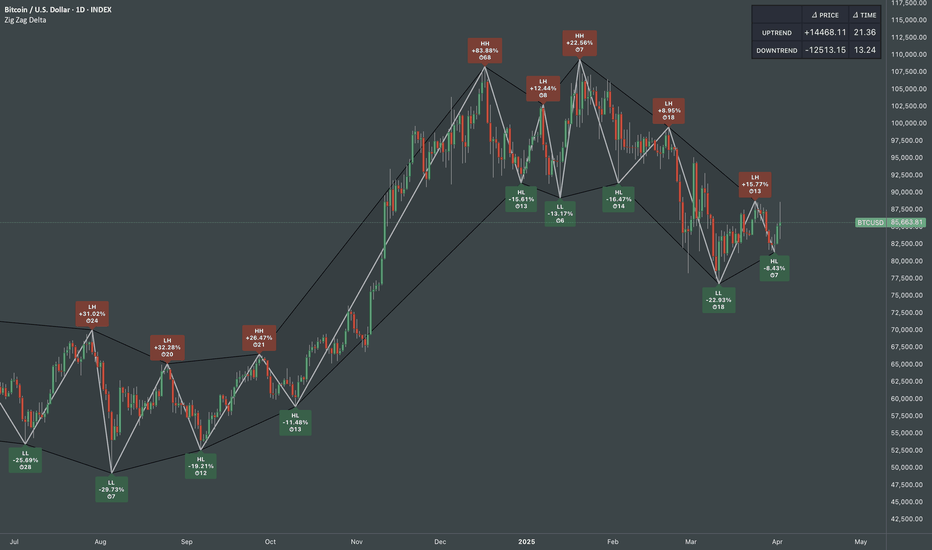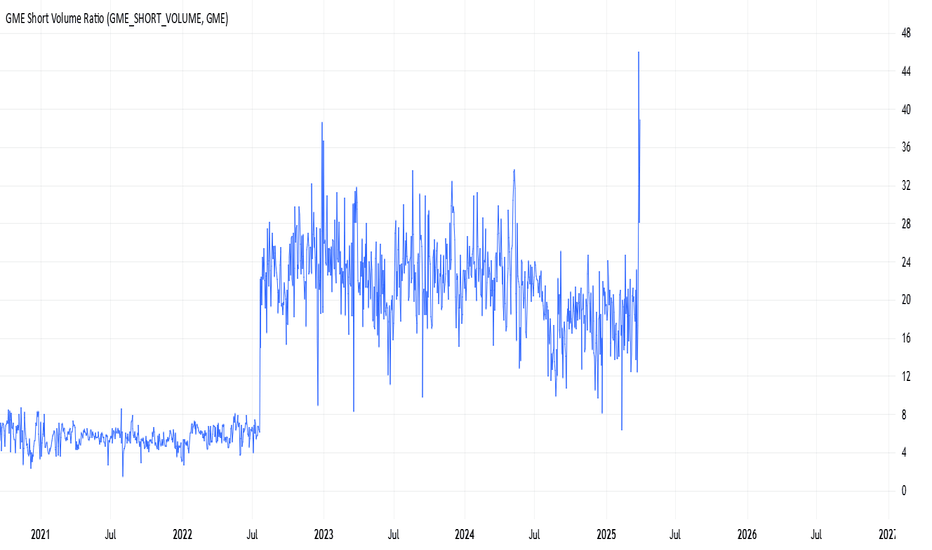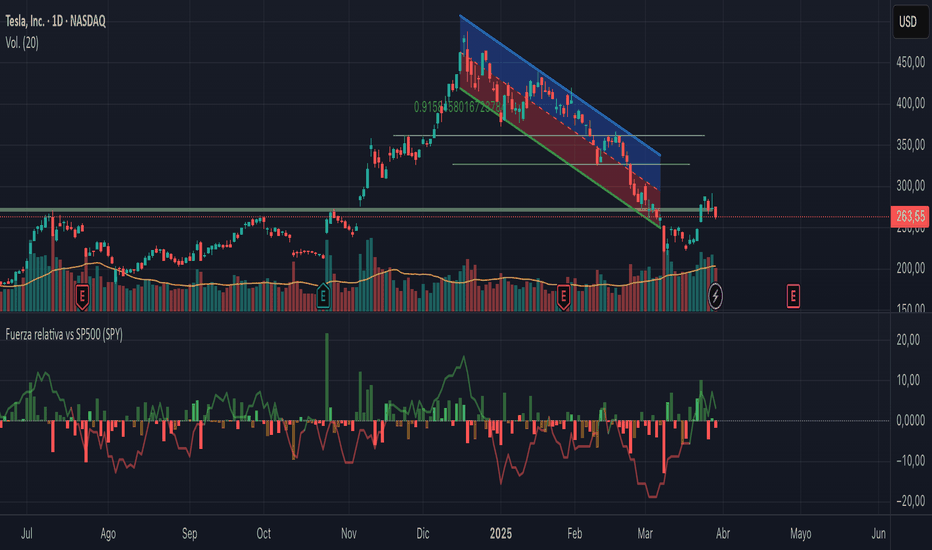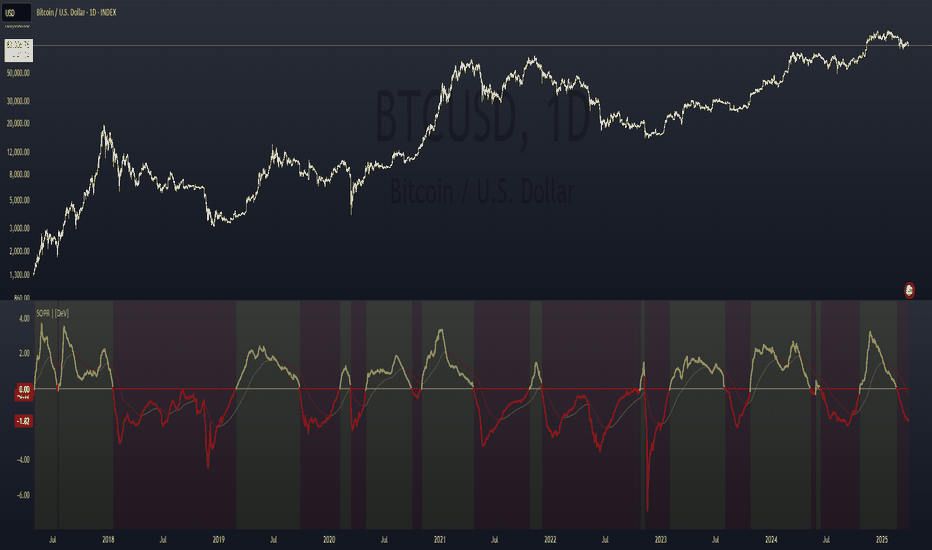Uptrick: Z-Score FlowOverview
Uptrick: Z-Score Flow is a technical indicator that integrates trend-sensitive momentum analysi s with mean-reversion logic derived from Z-Score calculations. Its primary objective is to identify market conditions where price has either stretched too far from its mean (overbought or oversold) or sits at a statistically “normal” range, and then cross-reference this observation with trend direction and RSI-based momentum signals. The result is a more contextual approach to trade entry and exit, emphasizing precision, clarity, and adaptability across varying market regimes.
Introduction
Financial instruments frequently transition between trending modes, where price extends strongly in one direction, and ranging modes, where price oscillates around a central value. A simple statistical measure like Z-Score can highlight price extremes by comparing the current price against its historical mean and standard deviation. However, such extremes alone can be misleading if the broader market structure is trending forcefully. Uptrick: Z-Score Flow aims to solve this gap by combining Z-Score with an exponential moving average (EMA) trend filter and a smoothed RSI momentum check, thus filtering out signals that contradict the prevailing market environment.
Purpose
The purpose of this script is to help traders pinpoint both mean-reversion opportunities and trend-based pullbacks in a way that is statistically grounded yet still mindful of overarching price action. By pairing Z-Score thresholds with supportive conditions, the script reduces the likelihood of acting on random price spikes or dips and instead focuses on movements that are significant within both historical and current contextual frameworks.
Originality and Uniquness
Layered Signal Verification: Signals require the fulfillment of multiple layers (Z-Score extreme, EMA trend bias, and RSI momentum posture) rather than merely breaching a statistical threshold.
RSI Zone Lockout: Once RSI enters an overbought/oversold zone and triggers a signal, the script locks out subsequent signals until RSI recovers above or below those zones, limiting back-to-back triggers.
Controlled Cooldown: A dedicated cooldown mechanic ensures that the script waits a specified number of bars before issuing a new signal in the opposite direction.
Gradient-Based Visualization: Distinct gradient fills between price and the Z-Mean line enhance readability, showing at a glance whether price is trading above or below its statistical average.
Comprehensive Metrics Panel: An optional on-chart table summarizes the Z-Score’s key metrics, streamlining the process of verifying current statistical extremes, mean levels, and momentum directions.
Why these indicators were merged
Z-Score measurements excel at identifying when price deviates from its mean, but they do not intrinsically reveal whether the market’s trajectory supports a reversion or if price might continue along its trend. The EMA, commonly used for spotting trend directions, offers valuable insight into whether price is predominantly ascending or descending. However, relying solely on a trend filter overlooks the intensity of price moves. RSI then adds a dedicated measure of momentum, helping confirm if the market’s energy aligns with a potential reversal (for example, price is statistically low but RSI suggests looming upward momentum). By uniting these three lenses—Z-Score for statistical context, EMA for trend direction, and RSI for momentum force—the script offers a more comprehensive and adaptable system, aiming to avoid false positives caused by focusing on just one aspect of price behavior.
Calculations
The core calculation begins with a simple moving average (SMA) of price over zLen bars, referred to as the basis. Next, the script computes the standard deviation of price over the same window. Dividing the difference between the current price and the basis by this standard deviation produces the Z-Score, indicating how many standard deviations the price is from its mean. A positive Z-Score reveals price is above its average; a negative reading indicates the opposite.
To detect overall market direction, the script calculates an exponential moving average (emaTrend) over emaTrendLen bars. If price is above this EMA, the script deems the market bullish; if below, it’s considered bearish. For momentum confirmation, the script computes a standard RSI over rsiLen bars, then applies a smoothing EMA over rsiEmaLen bars. This smoothed RSI (rsiEma) is monitored for both its absolute level (oversold or overbought) and its slope (the difference between the current and previous value). Finally, slopeIndex determines how many bars back the script compares the basis to check whether the Z-Mean line is generally rising, falling, or flat, which then informs the coloring scheme on the chart.
Calculations and Rational
Simple Moving Average for Baseline: An SMA is used for the core mean because it places equal weight on each bar in the lookback period. This helps maintain a straightforward interpretation of overbought or oversold conditions in the context of a uniform historical average.
Standard Deviation for Volatility: Standard deviation measures the variability of the data around the mean. By dividing price’s difference from the mean by this value, the Z-Score can highlight whether price is unusually stretched given typical volatility.
Exponential Moving Average for Trend: Unlike an SMA, an EMA places more emphasis on recent data, reacting quicker to new price developments. This quicker response helps the script promptly identify trend shifts, which can be crucial for filtering out signals that go against a strong directional move.
RSI for Momentum Confirmation: RSI is an oscillator that gauges price movement strength by comparing average gains to average losses over a set period. By further smoothing this RSI with another EMA, short-lived oscillations become less influential, making signals more robust.
SlopeIndex for Slope-Based Coloring: To clarify whether the market’s central tendency is rising or falling, the script compares the basis now to its level slopeIndex bars ago. A higher current reading indicates an upward slope; a lower reading, a downward slope; and similar readings, a flat slope. This is visually represented on the chart, providing an immediate sense of the directionality.
Inputs
zLen (Z-Score Period)
Specifies how many bars to include for computing the SMA and standard deviation that form the basis of the Z-Score calculation. Larger values produce smoother but slower signals; smaller values catch quick changes but may generate noise.
emaTrendLen (EMA Trend Filter)
Sets the length of the EMA used to detect the market’s primary direction. This is pivotal for distinguishing whether signals should be considered (price aligning with an uptrend or downtrend) or filtered out.
rsiLen (RSI Length)
Defines the window for the initial RSI calculation. This RSI, when combined with the subsequent smoothing EMA, forms the foundation for momentum-based signal confirmations.
rsiEmaLen (EMA of RSI Period)
Applies an exponential moving average over the RSI readings for additional smoothing. This step helps mitigate rapid RSI fluctuations that might otherwise produce whipsaw signals.
zBuyLevel (Z-Score Buy Threshold)
Determines how negative the Z-Score must be for the script to consider a potential oversold signal. If the Z-Score dives below this threshold (and other criteria are met), a buy signal is generated.
zSellLevel (Z-Score Sell Threshold)
Determines how positive the Z-Score must be for a potential overbought signal. If the Z-Score surpasses this threshold (and other checks are satisfied), a sell signal is generated.
cooldownBars (Cooldown (Bars))
Enforces a bar-based delay between opposite signals. Once a buy signal has fired, the script must wait the specified number of bars before registering a new sell signal, and vice versa.
slopeIndex (Slope Sensitivity (Bars))
Specifies how many bars back the script compares the current basis for slope coloration. A bigger slopeIndex highlights larger directional trends, while a smaller number emphasizes shorter-term shifts.
showMeanLine (Show Z-Score Mean Line)
Enables or disables the plotting of the Z-Mean and its slope-based coloring. Traders who prefer minimal chart clutter may turn this off while still retaining signals.
Features
Statistical Core (Z-Score Detection):
This feature computes the Z-Score by taking the difference between the current price and the basis (SMA) and dividing by the standard deviation. In effect, it translates price fluctuations into a standardized measure that reveals how significant a move is relative to the typical variation seen over the lookback. When the Z-Score crosses predefined thresholds (zBuyLevel for oversold and zSellLevel for overbought), it signals that price could be at an extreme.
How It Works: On each bar, the script updates the SMA and standard deviation. The Z-Score is then refreshed accordingly. Traders can interpret particularly large negative or positive Z-Score values as scenarios where price is abnormally low or high.
EMA Trend Filter:
An EMA over emaTrendLen bars is used to classify the market as bullish if the price is above it and bearish if the price is below it. This classification is applied to the Z-Score signals, accepting them only when they align with the broader price direction.
How It Works: If the script detects a Z-Score below zBuyLevel, it further checks if price is actually in a downtrend (below EMA) before issuing a buy signal. This might seem counterintuitive, but a “downtrend” environment plus an oversold reading often signals a potential bounce or a mean-reversion play. Conversely, for sell signals, the script checks if the market is in an uptrend first. If it is, an overbought reading aligns with potential profit-taking.
RSI Momentum Confirmation with Oversold/Overbought Lockout:
RSI is calculated over rsiLen, then smoothed by an EMA over rsiEmaLen. If this smoothed RSI dips below a certain threshold (for example, 30) and then begins to slope upward, the indicator treats it as a potential sign of recovering momentum. Similarly, if RSI climbs above a certain threshold (for instance, 70) and starts to slope downward, that suggests dwindling momentum. Additionally, once RSI is in these zones, the indicator locks out repetitive signals until RSI fully exits and re-enters those extreme territories.
How It Works: Each bar, the script measures whether RSI has dropped below the oversold threshold (like 30) and has a positive slope. If it does, the buy side is considered “unlocked.” For sell signals, RSI must exceed an overbought threshold (70) and slope downward. The combination of threshold and slope helps confirm that a reversal is genuinely in progress instead of issuing signals while momentum remains weak or stuck in extremes.
Cooldown Mechanism:
The script features a custom bar-based cooldown that prevents issuing new signals in the opposite direction immediately after one is triggered. This helps avoid whipsaw situations where the market quickly flips from oversold to overbought or vice versa.
How It Works: When a buy signal fires, the indicator notes the bar index. If the Z-Score and RSI conditions later suggest a sell, the script compares the current bar index to the last buy signal’s bar index. If the difference is within cooldownBars, the signal is disallowed. This ensures a predefined “quiet period” before switching signals.
Slope-Based Coloring (Z-Mean Line and Shadow):
The script compares the current basis value to its value slopeIndex bars ago. A higher reading now indicates a generally upward slope, while a lower reading indicates a downward slope. The script then shades the Z-Mean line in a corresponding bullish or bearish color, or remains neutral if little change is detected.
How It Works: This slope calculation is refreshingly straightforward: basis – basis . If the result is positive, the line is colored bullish; if negative, it is colored bearish; if approximately zero, it remains neutral. This provides a quick visual cue of the medium-term directional bias.
Gradient Overlays:
With gradient fills, the script highlights where price stands in relation to the Z-Mean. When price is above the basis, a purple-shaded region is painted, visually indicating a “bearish zone” for potential overbought conditions. When price is below, a teal-like overlay is used, suggesting a “bullish zone” for potential oversold conditions.
How It Works: Each bar, the script checks if price is above or below the basis. It then applies a fill between close and basis, using distinct colors to show whether the market is trading above or below its mean. This creates an immediate sense of how extended the market might be.
Buy and Sell Labels (with Alerts):
When a legitimate buy or sell condition passes every check (Z-Score threshold, EMA trend alignment, RSI gating, and cooldown clearance), the script plots a corresponding label directly on the chart. It also fires an alert (if alerts are set up), making it convenient for traders who want timely notifications.
How It Works: If rawBuy or rawSell conditions are met (refined by RSI, EMA trend, and cooldown constraints), the script calls the respective plot function to paint an arrow label on the chart. Alerts are triggered simultaneously, carrying easily recognizable messages.
Metrics Table:
The optional on-chart table (activated by showMetrics) presents real-time Z-Score data, including the current Z-Score, its rolling mean, the maximum and minimum Z-Score values observed over the last zLen bars, a percentile position, and a short-term directional note (rising, falling, or flat).
Current – The present Z-Score reading
Mean – Average Z-Score over the zLen period
Min/Max – Lowest and highest Z-Score values within zLen
Position – Where the current Z-Score sits between the min and max (as a percentile)
Trend – Whether the Z-Score is increasing, decreasing, or flat
Conclusion
Uptrick: Z-Score Flow offers a versatile solution for traders who need a statistically informed perspective on price extremes combined with practical checks for overall trend and momentum. By leveraging a well-defined combination of Z-Score, EMA trend classification, RSI-based momentum gating, slope-based visualization, and a cooldown mechanic, the script reduces the occurrence of false or premature signals. Its gradient fills and optional metrics table contribute further clarity, ensuring that users can quickly assess market posture and make more confident trading decisions in real time.
Disclaimer
This script is intended solely for informational and educational purposes. Trading in any financial market comes with substantial risk, and there is no guarantee of success or the avoidance of loss. Historical performance does not ensure future results. Always conduct thorough research and consider professional guidance prior to making any investment or trading decisions.
Statistics
Zig Zag Trend Metrics“ Zig Zag Trend Metrics ” is a highly versatile indicator, built on the classic Zig Zag concept and thoughtfully designed for technical traders seeking a deeper, more structured view of market dynamics. This tool identifies significant swing highs and lows, classifies them, and annotates each with key metrics, offering a precise snapshot of each movement. It enhances visual analysis by drawing connecting lines that outline the flow of market structure, making trend progression and reversals instantly recognizable. Beyond visual mapping, it features a compact, real-time statistics table that calculates the average price and time deltas for both bullish and bearish swings, giving traders deep insights into trend momentum and rhythm. With extensive customization options, this indicator adapts seamlessly to vast trading styles or chart setups, empowering traders to spot patterns, evaluate trend strength, and make more confident, data-backed decisions.
❖ FEATURES
✦ Automatic Swing Detection
At its core, this indicator automatically identifies swing highs and lows based on a customizable lookback period (default: 10 bars).
✦ Labeling Swing Points
Each swing is visualized with a label that includes:
Swing Classification : “HH” (Higher High), “LH” (Lower High), “LL” (Lower Low), or “HL” (Higher Low).
Price Difference : Displayed in percentage or absolute value from the previous opposite swing.
Time Difference : The number of bars since the previous swing of the opposite type.
These labels offer traders clear, immediate insight into price movements and structural changes.
✦ Visual Lines
The indicator draws three types of lines:
Bullish Lines: Connect recent swing lows to new swing highs, indicating uptrends.
Bearish Lines: Connect recent swing highs to new swing lows, indicating downtrends.
Range Lines: Connect consecutive highs or lows to outline price channels.
Each line type can be color-coded and customized for visibility.
✦ Statistics Table
An on-screen metrics table provides a live summary of trends. Script uses Relative Averaging to smooth price and time changes. This prevents outliers from distorting the data and provides a more reliable sense of typical swing behavior.
Uptrend Metrics: Shows average price and time differences from recent bullish swings.
Downtrend Metrics: Shows the same for bearish swings.
🛠️ Customization Options
Ability to tailor the indicator to suit their strategy and aesthetic preferences:
Swing Period: Adjust sensitivity to short- or long-term swings.
Color Settings: Customize line and label colors.
Label Display: Choose between absolute or percentage price differences.
Table Settings: Modify size, location, or visibility.
This makes the indicator highly flexible and useful across various timeframes and assets.
CME Price LimitCalculates the CME Price Limit
The reference price is obtained from the previous day's closing settlement price
(data pulled from the asset's daily chart with settlement enabled)
Percentage limit can be modified in settings
Buffer can be enabled (for example, 2% buffer on a 7% limit, so a line gets drawn at 5% too)
Alert can be enabled for price crossing a certain percentage from reference on the day
You can choose to plot the historical lines on every day, or the current day only
The reference price output can be found in the data window, or in the indicator status line if enabled in the settings.
Before placing real trades with this, you should compare the indicator's reference price to what's shown on CME's website, to double check that TradingView's data matches for your contract.
www.cmegroup.com
Gioteen-NormThe "Gioteen-Norm" indicator is a versatile and powerful technical analysis tool designed to help traders identify key market conditions such as divergences, overbought/oversold levels, and trend strength. By normalizing price data relative to a moving average and standard deviation, this indicator provides a unique perspective on price behavior, making it easier to spot potential reversals or continuations in the market.
The indicator calculates a normalized value based on the difference between the selected price and its moving average, scaled by the standard deviation over a user-defined period. Additionally, an optional moving average of this normalized value (Green line) can be plotted to smooth the output and enhance signal clarity. This dual-line approach makes it an excellent tool for both short-term and long-term traders.
***Key Features
Divergence Detection: The Gioteen-Norm excels at identifying divergences between price action and the normalized indicator value. For example, if the price makes a higher high while Red line forms a lower high, it may signal a bearish divergence, hinting at a potential reversal.
Overbought/Oversold Conditions: Extreme values of Red line (e.g., significantly above or below zero) can indicate overbought or oversold conditions, helping traders anticipate pullbacks or bounces.
Trend Strength Insight: The normalized output reflects how far the price deviates from its average, providing a measure of momentum and trend strength.
**Customizable Parameters
Traders can adjust the period, moving average type, applied price, and shift to suit their trading style and timeframe.
**How It Works
Label1 (Red Line): Represents the normalized price deviation from a user-selected moving average (SMA, EMA, SMMA, or LWMA) divided by the standard deviation over the specified period. This line highlights the relative position of the price compared to its historical range.
Label2 (Green Line, Optional): A moving average of Label1, which smooths the normalized data to reduce noise and provide clearer signals. This can be toggled on or off via the "Draw MA" option.
**Inputs
Period: Length of the lookback period for normalization (default: 100).
MA Method: Type of moving average for normalization (SMA, EMA, SMMA, LWMA; default: EMA).
Applied Price: Price type used for calculation (Close, Open, High, Low, HL2, HLC3, HLCC4; default: Close).
Shift: Shifts the indicator forward or backward (default: 0).
Draw MA: Toggle the display of the Label2 moving average (default: true).
MA Period: Length of the moving average for Label2 (default: 50).
MA Method (Label2): Type of moving average for Label2 (SMA, EMA, SMMA, LWMA; default: SMA).
**How to Use
Divergence Trading: Look for discrepancies between price action and Label1. A bullish divergence (higher low in Label1 vs. lower low in price) may suggest a buying opportunity, while a bearish divergence could indicate a selling opportunity.
Overbought/Oversold Levels: Monitor extreme Label1 values. For instance, values significantly above +2 or below -2 could indicate overextension, though traders should define thresholds based on the asset and timeframe.
Trend Confirmation: Use Label2 to confirm trend direction. A rising Label2 suggests increasing bullish momentum, while a declining Label2 may indicate bearish pressure.
Combine with Other Tools: Pair Gioteen-Norm with support/resistance levels, RSI, or volume indicators for a more robust trading strategy.
**Notes
The indicator is non-overlay, meaning it plots below the price chart in a separate panel.
Avoid using a Period value of 1, as it may lead to unstable results due to insufficient data for standard deviation calculation.
This tool is best used as part of a broader trading system rather than in isolation.
**Why Use Gioteen-Norm?
The Gioteen-Norm indicator offers a fresh take on price normalization, blending statistical analysis with moving average techniques. Its flexibility and clarity make it suitable for traders of all levels—whether you're scalping on short timeframes or analyzing long-term trends. By publishing this for free, I hope to contribute to the TradingView community and help traders uncover hidden opportunities in the markets.
**Disclaimer
This indicator is provided for educational and informational purposes only. It does not constitute financial advice. Always backtest and validate any strategy before trading with real capital, and use proper risk management.
MULTI-SESSION GLM🎯 "MULTI-SESSION GLM" Indicator
Highlight 3 customizable trading sessions directly on your chart, each with unique colors—ideal for spotting market overlaps or key trading hours.
✨ Features:
✅ 3 independent sessions (adjust time ranges & colors).
✅ Transparent overlay (non-intrusive to price action).
✅ Perfect for Forex, Futures, and Stock traders.
✅ Easy setup (configure in seconds).
⚙️ How to Use:
Open the indicator settings.
Set your sessions (e.g., "0800-1200").
Pick colors for each zone.
VNIndex Over 6.5% Downside Drop Indicator with TableOverview: The VNIndex 6.5% Downside Drop Indicator is a powerful tool designed to help traders and investors identify significant market drops on the VNIndex (or any other asset) based on a 6.5% downside threshold. This Pine Script® indicator automatically detects when the price of an asset drops by more than 6.5% within a single day, and visually marks those events on the chart.
Key Features:
6.5% Downside Drop Detection: Automatically calculates the daily percentage drop and identifies when the price falls by more than 6.5%.
Table Display: Displays the dates and corresponding percentage drops of all identified instances in a convenient table at the bottom right of the chart.
Markers: Red down-pointing markers are plotted above bars where the price drop exceeds the 6.5% threshold, making it easy to spot critical drop events at a glance.
Easy-to-Read Table: The table lists the date and drop percentage, updating dynamically as new drops are detected. This allows for easy tracking of significant downside moves over time.
How to Use:
Install the Script: Add this indicator to your TradingView chart.
Monitor Price Drops: The indicator will automatically detect when the price drops by over 6.5% from the previous close and display a marker on the chart and the table in the bottom right corner.
View the Table: The table displays the date and the percentage drop of each detected event, making it easy to track past significant moves.
Alerts: You can set an alert for 6.5% drops to receive notifications in real-time.
Customization Options:
The drop percentage threshold (6.5%) can be adjusted in the script to fit other market conditions or assets.
The table can be resized or styled based on user preference for better visibility.
Why Use This Indicator? This indicator is perfect for traders looking to spot large, significant price movements quickly. Large downside drops can signal potential market reversals or trading opportunities, and this tool helps you track such events effortlessly. Whether you're monitoring the VNIndex or any other asset, this indicator provides crucial insights into volatile price action, helping you make more informed decisions.
Open Source License: This indicator is open source and free to use under the Mozilla Public License 2.0. You are welcome to modify, distribute, and contribute to the project.
Contributions: Feel free to contribute improvements, fixes, or new features by creating a pull request. Let’s collaborate to make this indicator even better for the community!
Manual Trade Ledger# Manual Options Trade Journal – Pine Script
This project is a Pine Script implementation for TradingView that allows users to manually log options trades into a live table overlay on a chart.
## ✨ Features
- 📥 Manual entry of ticker, premium, contracts, strike, expiry, notes
- 📈 Auto-filled live data: timestamp, price, and % change since first log
- 🧾 Tabular logging for trade journaling and exporting to Google Sheets
- 🔧 Fully customizable and designed to support product experimentation
## 🎯 Use Case
This project was built to support a real-world trading workflow for options traders who:
- Prefer to manually log trades while watching charts
- Want a visual, copyable ledger that evolves in real-time
- Want to later analyze entries/exits in spreadsheets or dashboards
## 🛠 How It Works
1. Toggle the `Log Trade` switch inside TradingView’s indicator settings
2. Fill in your trade metadata (ticker, premium, etc.)
3. The script captures timestamp, price, and calculates % change
4. Each new trade adds a row to the table (up to 50 max)
Highlight Fascia Oraria 07:00-21:00Highlight Time Range 07:00–21:00 + New Year's Line
This script automatically highlights the time range between 07:00 and 21:00 (based on the chart’s server time) with a light green semi-transparent background — perfect for traders focusing on specific intraday sessions.
It also adds a red vertical line every January 1st, clearly marking the start of each new year on the chart.
Ideal for:
Intraday trading and session analysis
Seasonal or yearly pattern tracking
Clear visual reference for time cycles
💡 Easy to customize: You can adjust the startHour and endHour values to set your preferred time range.
Saeki Hisoka's Crypto Market SessionsSaeki Hisoka’s Crypto Trading Sessions Indicator Documentation
🚨 Attention Crypto Traders : Timing is everything in the market. 🚨
Crypto markets are active 24/7, but specific regions experience more liquidity and volatility at certain times. Knowing these active periods can be the difference between successful trades and missed opportunities. That's why we developed **Saeki Hisoka’s Crypto Trading Sessions Indicator**—to help you track when the major market sessions are active.
💡 Purpose of This Indicator
The Crypto market never sleeps. However, certain regions like Asia, Europe, and the US have distinct active hours that influence volatility and liquidity. This indicator helps you easily visualize these timeframes so you can align your trading strategy with peak market activity.
🌍 T rading Sessions Covered :
- Asia Session (00:00 - 09:00 UTC) :
- Key Hubs: Tokyo, Hong Kong, Singapore, Shanghai, Seoul
- Asia sets the tone for the day's price action with high liquidity and institutional movements.
- Europe Session (07:00 - 16:00 UTC) :
- Key Hubs: London, Frankfurt, Zurich, Paris, Amsterdam
- Europe drives significant volatility, especially during overlaps with the Asia session.
- US Session (13:00 - 22:00 UTC) :
- Key Hubs: New York, Chicago, Toronto, San Francisco
- The US session is often where the final big moves happen, driven by major institutional players.
🔧 Setup Instructions
This indicator is plug-and-play and easy to use! Once added to your chart, the indicator will automatically highlight the three key trading sessions with corresponding labels:
- Asia : Light blue background with an "Asia" label
- Europe : Light green background with a "Europe" label
- US : Light red background with a "US" label
How to Add :
Follow these simple steps to add the Crypto Trading Sessions Indicator to your TradingView chart:
1. Open TradingView :
- Log into your TradingView account or create one if you haven’t already.
- Open the chart of your choice.
2. Go to the Pine Script Editor :
- At the top of your TradingView chart, click on the **Pine Editor** tab.
3. Copy and Paste the Provided Code :
- Copy the code provided for the **Saeki Hisoka’s Crypto Trading Sessions Indicator**.
- Paste the code into the Pine Script Editor window.
4. Add to Chart :
- After pasting the code, click on **Add to Chart** at the top of the editor.
- The indicator will now be applied to your chart, automatically highlighting the trading sessions for Asia, Europe, and the US with corresponding labels and background colors.
5. Adjust and Customize (Optional) :
- You can customize the appearance of the indicator by modifying the color settings or label positions directly in the script.
- If you wish to modify time settings for the trading sessions, adjust the times in the session definitions within the code.
6. Verify :
- Once the indicator is added, the chart will automatically show the regions with background colors and labels for Asia , Europe , and US trading sessions.
- The sessions will be clearly marked, giving you insight into when liquidity and volatility are expected to be highest.
Important Note:This version of the indicator is currently restricted to timeframes up to 8 hours . Future updates and versions will enable support for all timeframes.
How to Use
* Strategic Entry & Exit Points : With the indicator showing you the exact active times for each session, you can time your entries and exits around periods of high liquidity and volatility.
* Identify Key Breakouts & Volatility Shifts : The Asia session often opens with slower movements, the Europe session may bring consolidation or reversals, and the US session typically results in more volatile moves. Use this information to plan your trades effectively.
* Risk Management : During volatile periods (such as the overlap between the European and US sessions), manage your risk by setting stop losses and take profits before sharp price movements.
Key Takeaways:
- Crypto markets never sleep**, but each region has its most active time periods.
- Timing your trades** around these sessions can give you a competitive edge.
- This indicator helps align your strategy with the market’s natural flow, reducing emotional trading and increasing profitability.
Conclusion: A Strategic Edge for Every Trader
By knowing when the major trading regions are active, you gain a tactical advantage in your trading. This tool isn't just for retail traders—it's how the major institutional players navigate the market.
Stay ahead. Trade smart. Leverage the Saeki Hisoka’s Crypto Trading Sessions Indicator.
-
Disclaimer:
The system is rigged, but we can play the game better.* This indicator is a tool for precision. It’s not just about speculation—it’s about control. Follow Saeki Hisoka for more insights on the markets.
Feel free to share this documentation with your audience. The tool is ready for plug-and-play use, and future updates will ensure more functionality across all timeframes.
15% Below Daily LowESPP discount pricing (15%) - Line chart that follows the daily low of the chart to show what price you could buy a company stock with the typical discount of 15%.
Global M2 Money SupplyAn indicator looking at the total money, of the largest economies, in circulation. I like to use it to analyze the lag between Bitcoin and liquidity. I think 109 days or a 16 week delay is the most accurate lag when contrasting both charts together (you can manually change the offset in the indicator's settings).
Open Price on Selected TimeframeIndicator Name: Open Price on Selected Timeframe
Short Title: Open Price mtf
Type: Technical Indicator
Description:
Open Price on Selected Timeframe is an indicator that displays the Open price of a specific timeframe on your chart, with the ability to dynamically change the color of the open price line based on the change between the current candle's open and the previous candle's open.
Selectable Timeframes: You can choose the timeframe you wish to monitor the Open price of candles, ranging from M1, M5, M15, H1, H4 to D1, and more.
Dynamic Color Change: The Open price line changes to green when the open price of the current candle is higher than the open price of the previous candle, and to red when the open price of the current candle is lower than the open price of the previous candle. This helps users quickly identify trends and market changes.
Features:
Easy Timeframe Selection: Instead of editing the code, users can select the desired timeframe from the TradingView interface via a dropdown.
Dynamic Color Change: The color of the Open price line changes automatically based on whether the open price of the current candle is higher or lower than the previous candle.
Easily Track Open Price Levels: The indicator plots a horizontal line at the Open price of the selected timeframe, making it easy for users to track this important price level.
How to Use:
Select the Timeframe: Users can choose the timeframe they want to track the Open price of the candles.
Interpret the Color Signal: When the open price of the current candle is higher than the open price of the previous candle, the Open price line is colored green, signaling an uptrend. When the open price of the current candle is lower than the open price of the previous candle, the Open price line turns red, signaling a downtrend.
Observe the Open Price Levels: The indicator will draw a horizontal line at the Open price level of the selected timeframe, allowing users to easily monitor this important price.
Benefits:
Enhanced Technical Analysis: The indicator allows you to quickly identify trends and market changes, making it easier to make trading decisions.
User-Friendly: No need to modify the code; simply select your preferred timeframe to start using the indicator.
Disclaimer:
This indicator is not a complete trading signal. It only provides information about the Open price and related trends. Users should combine it with other technical analysis tools to make more informed trading decisions.
Summary:
Open Price on Selected Timeframe is a simple yet powerful indicator that helps you track the Open price on various timeframes with the ability to change colors dynamically, providing a visual representation of the market's trend.
Fuerza relativa vs SP500This TradingView indicator analyzes the daily relative strength of a selected asset compared to the SP500, and provides both a visual histogram and a scoring system based on recent performance over the last 10 candles.
✅ Green: SP500 is down, but the asset is up (strong bullish signal).
🟧 Orange: SP500 is down, asset also down but performing better than the SP500 (mild strength).
🔴 Red: SP500 is down, and the asset performs even worse (clear weakness).
🟩 Light green: SP500 is up, and the asset performs better (moderate strength).
🟧 Light orange: SP500 is up, but the asset performs worse (mild weakness)
SPY Frequent Trading Strategythis is my SPY long term trading strategy:
entry if all conditions are met:
5 day rs is below 30
5 day rsi reading is down for the third day in a row
5 day rsi was below 60 three trading days ago
the close is higher than the 200 day moving average
exit when the 5 day rsi is above 50
I want to convert it into a strategy that trades more frequently, so adjust the rules so that it willl be taking multiple trades a week. and build it in pine script
Candle Height & Trend Probability DashboardDescription and Guide
Description:
This Pine Script for TradingView displays a dashboard that calculates the probability of price increases or decreases based on past price movements. It analyzes the last 30 candles (by default) and shows the probabilities for different timeframes (from 1 minute to 1 week). Additionally, it checks volatility using the ATR indicator.
Script Features:
Calculates probabilities of an upward (Up %) or downward (Down %) price move based on past candles.
Displays a dashboard showing probabilities for multiple timeframes.
Color-coded probability display:
Green if the upward probability exceeds a set threshold.
Red if the downward probability exceeds the threshold.
Yellow if neither threshold is exceeded.
Considers volatility using the ATR indicator.
Triggers alerts when probabilities exceed specific values.
How to Use:
Insert the script into TradingView: Copy and paste the script into the Pine Script editor.
Adjust parameters:
lookback: Number of past candles used for calculation (default: 30).
alertThresholdUp & alertThresholdDown: Thresholds for probabilities (default: 51%).
volatilityLength & volatilityThreshold: ATR volatility settings.
dashboardPosition: Choose where the dashboard appears on the chart.
Enable visualization: The dashboard will be displayed over the chart.
Set alerts: The script triggers notifications when probabilities exceed set thresholds.
UStarO1CrtLibLibrary "UStarO1CrtLib"
TODO: add library description here
fun(x)
fun: test basic function call in a library
Parameters:
x (float)
Returns: y: number x + 10
createFVGInfo(h, l, bull, t, tv)
Parameters:
h (float)
l (float)
bull (int)
t (int)
tv (float)
createFVG(FVGInfoF)
Parameters:
FVGInfoF (FVGInfo)
safeDeleteFVG(fvg)
Parameters:
fvg (FVG)
findValRtnTime(valToFind, toSearch, searchMode, lo, hi, ti)
Parameters:
valToFind (float)
toSearch (string)
searchMode (string)
lo (array)
hi (array)
ti (array)
createOrderBlock(orderBlockInfoF)
Parameters:
orderBlockInfoF (orderBlockInfo)
safeDeleteOrderBlock(orderBlockF)
Parameters:
orderBlockF (orderBlock)
arrHasOB(arr, obF)
Parameters:
arr (array)
obF (orderBlock)
moveLine(_line, _x, _y, _x2)
Parameters:
_line (line)
_x (int)
_y (float)
_x2 (int)
moveBox(_box, _topLeftX, _topLeftY, _bottomRightX, _bottomRightY)
Parameters:
_box (box)
_topLeftX (int)
_topLeftY (float)
_bottomRightX (int)
_bottomRightY (float)
colorWithTransparency(colorF, transparencyX)
Parameters:
colorF (color)
transparencyX (float)
createFVGBox(boxColor, transparencyX, xlocType, textColor)
Parameters:
boxColor (color)
transparencyX (float)
xlocType (string)
textColor (color)
renderOrderBlock(ob, bullOrderBlockColor, bearOrderBlockColor, OBsEnabled, breakersFull, BBsEnabled, showInvalidated, changeCombinedFVGsColor, orderBlockVolumetricInfo, extendZonesDynamic, extendZonesByTime, volumeBarsLeftSide, combinedText, mirrorVolumeBars, textColor, curTFMMS)
Parameters:
ob (orderBlock)
bullOrderBlockColor (simple color)
bearOrderBlockColor (simple color)
OBsEnabled (bool)
breakersFull (bool)
BBsEnabled (bool)
showInvalidated (bool)
changeCombinedFVGsColor (bool)
orderBlockVolumetricInfo (bool)
extendZonesDynamic (bool)
extendZonesByTime (int)
volumeBarsLeftSide (bool)
combinedText (bool)
mirrorVolumeBars (bool)
textColor (color)
curTFMMS (int)
handleOrderBlocksFinal(DEBUG, orderBlockInfoList, allOrderBlocksList, dbgShowBBFVG, bullOrderBlockColor, bearOrderBlockColor, OBsEnabled, breakersFull, BBsEnabled, showInvalidated, changeCombinedFVGsColor, orderBlockVolumetricInfo, extendZonesDynamic, extendZonesByTime, volumeBarsLeftSide, combinedText, mirrorVolumeBars, textColor, curTFMMS)
Parameters:
DEBUG (bool)
orderBlockInfoList (array)
allOrderBlocksList (array)
dbgShowBBFVG (bool)
bullOrderBlockColor (simple color)
bearOrderBlockColor (simple color)
OBsEnabled (bool)
breakersFull (bool)
BBsEnabled (bool)
showInvalidated (bool)
changeCombinedFVGsColor (bool)
orderBlockVolumetricInfo (bool)
extendZonesDynamic (bool)
extendZonesByTime (int)
volumeBarsLeftSide (bool)
combinedText (bool)
mirrorVolumeBars (bool)
textColor (color)
curTFMMS (int)
arrHasFVG(arr, fvgF)
Parameters:
arr (array)
fvgF (FVG)
arrHasIFVG(arr, fvgF)
Parameters:
arr (array)
fvgF (FVG)
renderFVG(fvg, customEndTime, fvgEnabled, ifvgEnabled, showInvalidated, fvgVolumetricInfo, changeCombinedFVGsColor, combinedColor, fvgBullColor, fvgBearColor, textColor, extendZonesByTime, extendZonesDynamic, volumeBarsLeftSide, bearishInverseColor, bullishInverseColor, combinedText, mirrorVolumeBars, ifvgFull, ifvgVolumetricInfo)
Parameters:
fvg (FVG)
customEndTime (int)
fvgEnabled (bool)
ifvgEnabled (bool)
showInvalidated (bool)
fvgVolumetricInfo (bool)
changeCombinedFVGsColor (bool)
combinedColor (color)
fvgBullColor (color)
fvgBearColor (color)
textColor (color)
extendZonesByTime (int)
extendZonesDynamic (bool)
volumeBarsLeftSide (bool)
bearishInverseColor (color)
bullishInverseColor (color)
combinedText (bool)
mirrorVolumeBars (bool)
ifvgFull (bool)
ifvgVolumetricInfo (bool)
areaOfFVG(FVGInfoF)
Parameters:
FVGInfoF (FVGInfo)
doFVGsTouch(FVGInfo1, FVGInfo2, overlapThresholdPercentage)
Parameters:
FVGInfo1 (FVGInfo)
FVGInfo2 (FVGInfo)
overlapThresholdPercentage (float)
isFVGValid(FVGInfoF, showInvalidated)
Parameters:
FVGInfoF (FVGInfo)
showInvalidated (bool)
isIFVGValid(FVGInfoF, showInvalidated, ifvgEnabled)
Parameters:
FVGInfoF (FVGInfo)
showInvalidated (bool)
ifvgEnabled (bool)
isFVGValidInTimeframe(FVGInfoF, showInvalidated, deleteUntouched, minimumFVGSize, deleteUntouchedAfterXBars)
Parameters:
FVGInfoF (FVGInfo)
showInvalidated (bool)
deleteUntouched (bool)
minimumFVGSize (int)
deleteUntouchedAfterXBars (int)
isIFVGValidInTimeframe(FVGInfoF, ifvgEnabled, deleteUntouched, showInvalidated, minimumIFVGSize, deleteUntouchedAfterXBars)
Parameters:
FVGInfoF (FVGInfo)
ifvgEnabled (bool)
deleteUntouched (bool)
showInvalidated (bool)
minimumIFVGSize (int)
deleteUntouchedAfterXBars (int)
combineFVGsFunc(allFVGList, showInvalidated, overlapThresholdPercentage)
Parameters:
allFVGList (array)
showInvalidated (bool)
overlapThresholdPercentage (float)
handleFVGsFinal(DEBUG, allFVGList, FVGInfoList, combineFVGs, extendLastFVGs, extendLastXFVGsCount, dbgShowBBFVG, overlapThresholdPercentage, customEndTime, fvgEnabled, ifvgEnabled, showInvalidated, fvgVolumetricInfo, changeCombinedFVGsColor, combinedColor, fvgBullColor, fvgBearColor, textColor, extendZonesByTime, extendZonesDynamic, volumeBarsLeftSide, bearishInverseColor, bullishInverseColor, combinedText, mirrorVolumeBars, ifvgFull, ifvgVolumetricInfo)
Parameters:
DEBUG (bool)
allFVGList (array)
FVGInfoList (array)
combineFVGs (bool)
extendLastFVGs (bool)
extendLastXFVGsCount (int)
dbgShowBBFVG (bool)
overlapThresholdPercentage (float)
customEndTime (int)
fvgEnabled (bool)
ifvgEnabled (bool)
showInvalidated (bool)
fvgVolumetricInfo (bool)
changeCombinedFVGsColor (bool)
combinedColor (color)
fvgBullColor (color)
fvgBearColor (color)
textColor (color)
extendZonesByTime (int)
extendZonesDynamic (bool)
volumeBarsLeftSide (bool)
bearishInverseColor (color)
bullishInverseColor (color)
combinedText (bool)
mirrorVolumeBars (bool)
ifvgFull (bool)
ifvgVolumetricInfo (bool)
findOrderBlocks(maxDistanceToLastBar, maxBarsBack, OBsEnabled, BBsEnabled, swingType, orderBlockInfoList, obEndMethod, bbEndMethod, atr, maxATRMult, maxOrderBlocks, bi, hi_sw, li_sw)
Parameters:
maxDistanceToLastBar (int)
maxBarsBack (int)
OBsEnabled (bool)
BBsEnabled (bool)
swingType (int)
orderBlockInfoList (array)
obEndMethod (string)
bbEndMethod (string)
atr (float)
maxATRMult (float)
maxOrderBlocks (int)
bi (int)
hi_sw (float)
li_sw (float)
orderBlockInfo
Fields:
top (series float)
bottom (series float)
obVolume (series float)
obType (series string)
startTime (series int)
bbVolume (series float)
obLowVolume (series float)
obHighVolume (series float)
breaker (series bool)
breakTime (series int)
breakerEndTime (series int)
timeframeStr (series string)
disabled (series bool)
combinedTimeframesStr (series string)
combined (series bool)
orderBlock
Fields:
info (orderBlockInfo)
isRendered (series bool)
orderBox (series box)
breakerBox (series box)
orderBoxLineTop (series line)
orderBoxLineBottom (series line)
breakerBoxLineTop (series line)
breakerBoxLineBottom (series line)
orderBoxText (series box)
orderBoxPositive (series box)
orderBoxNegative (series box)
orderSeperator (series line)
orderTextSeperator (series line)
FVGInfo
Fields:
max (series float)
min (series float)
isBull (series int)
t (series int)
totalVolume (series float)
startBarIndex (series int)
endBarIndex (series int)
startTime (series int)
endTime (series int)
extendInfinite (series bool)
combined (series bool)
combinedTimeframesStr (series string)
disabled (series bool)
timeframeStr (series string)
lowVolume (series float)
highVolume (series float)
isInverse (series bool)
lastTouched (series int)
lastTouchedIFVG (series int)
inverseEndIndex (series int)
inverseEndTime (series int)
inverseVolume (series float)
FVG
Fields:
info (FVGInfo)
isRendered (series bool)
fvgBox (series box)
ifvgBox (series box)
fvgBoxText (series box)
fvgBoxPositive (series box)
fvgBoxNegative (series box)
fvgSeperator (series line)
fvgTextSeperator (series line)
obSwing
Fields:
x (series int)
y (series float)
crossed (series bool)
barInfo
Fields:
o (series float)
h (series float)
l (series float)
c (series float)
tr (series float)
atr (series float)
CRT
Fields:
state (series string)
startTime (series int)
overlapDirection (series string)
bulkyTimeLow (series int)
bulkyTimeHigh (series int)
bulkyHigh (series float)
bulkyLow (series float)
breakTime (series int)
fvg (FVG)
fvgEndTime (series int)
ob (orderBlock)
slTarget (series float)
tpTarget (series float)
entryType (series string)
entryTime (series int)
exitTime (series int)
entryPrice (series float)
exitPrice (series float)
dayEndedBeforeExit (series int)
Strategy Stats [presentTrading]Hello! it's another weekend. This tool is a strategy performance analysis tool. Looking at the TradingView community, it seems few creators focus on this aspect. I've intentionally created a shared version. Welcome to share your idea or question on this.
█ Introduction and How it is Different
Strategy Stats is a comprehensive performance analytics framework designed specifically for trading strategies. Unlike standard strategy backtesting tools that simply show cumulative profits, this analytics suite provides real-time, multi-timeframe statistical analysis of your trading performance.
Multi-timeframe analysis: Automatically tracks performance metrics across the most recent time periods (last 7 days, 30 days, 90 days, 1 year, and 4 years)
Advanced statistical measures: Goes beyond basic metrics to include Information Coefficient (IC) and Sortino Ratio
Real-time feedback: Updates performance statistics with each new trade
Visual analytics: Color-coded performance table provides instant visual feedback on strategy health
Integrated risk management: Implements sophisticated take profit mechanisms with 3-step ATR and percentage-based exits
BTCUSD Performance
The table in the upper right corner is a comprehensive performance dashboard showing trading strategy statistics.
Note: While this presentation uses Vegas SuperTrend as the underlying strategy, this is merely an example. The Stats framework can be applied to any trading strategy. The Vegas SuperTrend implementation is included solely to demonstrate how the analytics module integrates with a trading strategy.
⚠️ Timeframe Limitations
Important: TradingView's backtesting engine has a maximum storage limit of 10,000 bars. When using this strategy stats framework on smaller timeframes such as 1-hour or 2-hour charts, you may encounter errors if your backtesting period is too long.
Recommended Timeframe Usage:
Ideal for: 4H, 6H, 8H, Daily charts and above
May cause errors on: 1H, 2H charts spanning multiple years
Not recommended for: Timeframes below 1H with long history
█ Strategy, How it Works: Detailed Explanation
The Strategy Stats framework consists of three primary components: statistical data collection, performance analysis, and visualization.
🔶 Statistical Data Collection
The system maintains several critical data arrays:
equityHistory: Tracks equity curve over time
tradeHistory: Records profit/loss of each trade
predictionSignals: Stores trade direction signals (1 for long, -1 for short)
actualReturns: Records corresponding actual returns from each trade
For each closed trade, the system captures:
float tradePnL = strategy.closedtrades.profit(tradeIndex)
float tradeReturn = strategy.closedtrades.profit_percent(tradeIndex)
int tradeType = entryPrice < exitPrice ? 1 : -1 // Direction
🔶 Performance Metrics Calculation
The framework calculates several key performance metrics:
Information Coefficient (IC):
The correlation between prediction signals and actual returns, measuring forecast skill.
IC = Correlation(predictionSignals, actualReturns)
Where Correlation is the Pearson correlation coefficient:
Correlation(X,Y) = (nΣXY - ΣXY) / √
Sortino Ratio:
Measures risk-adjusted return focusing only on downside risk:
Sortino = (Avg_Return - Risk_Free_Rate) / Downside_Deviation
Where Downside Deviation is:
Downside_Deviation = √
R_i represents individual returns, T is the target return (typically the risk-free rate), and n is the number of observations.
Maximum Drawdown:
Tracks the largest percentage drop from peak to trough:
DD = (Peak_Equity - Trough_Equity) / Peak_Equity * 100
🔶 Time Period Calculation
The system automatically determines the appropriate number of bars to analyze for each timeframe based on the current chart timeframe:
bars_7d = math.max(1, math.round(7 * barsPerDay))
bars_30d = math.max(1, math.round(30 * barsPerDay))
bars_90d = math.max(1, math.round(90 * barsPerDay))
bars_365d = math.max(1, math.round(365 * barsPerDay))
bars_4y = math.max(1, math.round(365 * 4 * barsPerDay))
Where barsPerDay is calculated based on the chart timeframe:
barsPerDay = timeframe.isintraday ?
24 * 60 / math.max(1, (timeframe.in_seconds() / 60)) :
timeframe.isdaily ? 1 :
timeframe.isweekly ? 1/7 :
timeframe.ismonthly ? 1/30 : 0.01
🔶 Visual Representation
The system presents performance data in a color-coded table with intuitive visual indicators:
Green: Excellent performance
Lime: Good performance
Gray: Neutral performance
Orange: Mediocre performance
Red: Poor performance
█ Trade Direction
The Strategy Stats framework supports three trading directions:
Long Only: Only takes long positions when entry conditions are met
Short Only: Only takes short positions when entry conditions are met
Both: Takes both long and short positions depending on market conditions
█ Usage
To effectively use the Strategy Stats framework:
Apply to existing strategies: Add the performance tracking code to any strategy to gain advanced analytics
Monitor multiple timeframes: Use the multi-timeframe analysis to identify performance trends
Evaluate strategy health: Review IC and Sortino ratios to assess predictive power and risk-adjusted returns
Optimize parameters: Use performance data to refine strategy parameters
Compare strategies: Apply the framework to multiple strategies to identify the most effective approach
For best results, allow the strategy to generate sufficient trade history for meaningful statistical analysis (at least 20-30 trades).
█ Default Settings
The default settings have been carefully calibrated for cryptocurrency markets:
Performance Tracking:
Time periods: 7D, 30D, 90D, 1Y, 4Y
Statistical measures: Return, Win%, MaxDD, IC, Sortino Ratio
IC color thresholds: >0.3 (green), >0.1 (lime), <-0.1 (orange), <-0.3 (red)
Sortino color thresholds: >1.0 (green), >0.5 (lime), <0 (red)
Multi-Step Take Profit:
ATR multipliers: 2.618, 5.0, 10.0
Percentage levels: 3%, 8%, 17%
Short multiplier: 1.5x (makes short take profits more aggressive)
Stop loss: 20%
Spent Output Profit Ratio (SOPR) Z-Score | [DeV]SOPR Z-Score
The Spent Output Profit Ratio (SOPR) is an advanced on-chain metric designed to provide deep insights into Bitcoin market dynamics by measuring the ratio between the combined USD value of all Bitcoin outputs spent on a given day and their combined USD value at the time of creation (typically, their purchase price). As a member of the Realized Profit/Loss family of metrics, SOPR offers a window into aggregate seller behavior, effectively representing the USD amount received by sellers divided by the USD amount they originally paid. This indicator enhances this metric by normalizing it into a Z-Score, enabling a statistically robust analysis of market sentiment relative to historical trends, augmented by a suite of customizable features for precision and visualization.
SOPR Settings -
Lookback Length (Default: 150 days): Determines the historical window for calculating the Z-Score’s mean and standard deviation. A longer lookback captures broader market cycles, providing a stable baseline for identifying extreme deviations, which is particularly valuable for long-term strategic analysis.
Smoothing Period (Default: 100 days): Applies an EMA to the raw SOPR, balancing responsiveness to recent changes with noise reduction. This extended smoothing period ensures the indicator focuses on sustained shifts in seller behavior, ideal for institutional-grade trend analysis.
Moving Average Settings -
MA Lookback Length (Default: 90 days): Sets the period for the Z-Score’s moving average, offering a shorter-term trend signal relative to the 150-day Z-Score lookback. This contrast enhances the ability to detect momentum shifts within the broader context.
MA Type (Default: EMA): Provides six moving average types, from the simple SMA to the volume-weighted VWMA. The default EMA strikes an optimal balance between smoothness and responsiveness, while alternatives like HMA (Hull) or VWMA (volume-weighted) allow for specialized applications, such as emphasizing recent price action or incorporating volume dynamics.
Display Settings -
Show Moving Average (Default: True): Toggles the visibility of the Z-Score MA plot, enabling users to focus solely on the raw Z-Score when preferred.
Show Background Colors (Default: True): Activates dynamic background shading, enhancing visual interpretation of market regimes.
Background Color Source (Default: SOPR): Allows users to tie the background color to either the SOPR Z-Score’s midline (reflecting adjustedZScore > 0) or the MA’s trend direction (zScoreMA > zScoreMA ). This dual-source option provides flexibility to align the visual context with the primary analytical focus.
Analytical Applications -
Bear Market Resistance: When the Z-Score approaches or exceeds zero (raw SOPR near 1), it often signals resistance as sellers rush to exit at break-even, a pattern historically observed during downtrends. A rising Z-Score MA crossing zero can confirm this pressure.
Bull Market Support: Conversely, a Z-Score dropping below zero in uptrends indicates reluctance to sell at a loss, forming support as sell pressure diminishes. The MA’s bullish coloring reinforces confirmation of renewed buying interest.
Extreme Deviations: Values significantly above or below zero highlight overbought or oversold conditions, respectively, offering opportunities for contrarian positioning when paired with other on-chain or price-based metrics.
Econometrica by [SS]This is Econometrica, an indicator that aims to bridge a big gap between the resources available for analysis of fundamental data and its impact on tickers and price action.
I have noticed a general dearth of available indicators that offer insight into how fundamentals impact a ticker and provide guidance on how they these economic factors influence ticker behaviour.
Enter Econometrica. Econometrica is a math based indicator that aims to co-integrate and model indicator price action in relation to critical economic metrics.
Econometrica supports the following US based economic data:
CPI
Non-Farm Payroll
Core Inflation
US Money Supply
US Central Bank Balance Sheet
GDP
PCE
Let's go over the functions of Econometrica.
Creating a Regression Cointegrated Model
The first thing Econometrica does is creates a co-integrated regression, as you see in the main chart, predicting ticker value ranges from fundamental economic data.
You can visualize this in the main chart above, but here are some other examples:
SPY vs Core Inflation:
BA vs PCE:
QQQ vs US Balance Sheet:
The band represents the anticipated range the ticker should theoretically fall in based on the underlying economic value. The indicator will breakdown the relationship between the economic indicator and the ticker more precisely. In the images above, you can see how there are some metrics provided, including Stationairty, lagged correlation, Integrated Correlation and R2. Let's discuss these very briefly:
Stationarity: checks to ensure that the relationship between the economic indicator and ticker is stationary. Stationary data is important for making unbiased inferences and projections, so having data that is stationary is valuable.
Lagged Correlation: This is a very interesting metric. Lagged correlation means whether there is a delay in the economic indicator and the response of the ticker. Typically, you will observed a lagged correlation between an economic indicator and price of a ticker, as it can take some time for economic changes to reach the market. This lagged correlation will provide you with how long it takes for the economic indicator to catch up with the ticker in months.
Integrated Correlation: This metric tells you how good of a fit the regression bands are in relation to the ticker price. A higher correlation, means the model is better at consistent and accurate information about the anticipated range for the ticker in relation to the economic indicator.
R2: Provides information on the variance and degree of model fit. A high R2 value means that the model is capable of explaining a large amount of variance between the economic indicator and the ticker price action.
Explaining the Relationship
Owning to the fact that the indicator is a bit on the mathy side (it has to be to do this kind of task), I have included ability for the indicator to explain and make suggestions based on the underlying data. It can assess the model's fit and make suggestions for tweaking. It can also explain the implications of the data being presented in the model.
Here is an example with QQQ and the US Balance Sheet:
This helps to simplify and interpret the results you are looking at.
Forecasting the Economic Indicator
In addition to assessing the economic indicator's impact on the ticker, the indicator is also capable of forecasting out the economic indicator over the next 25 releases.
Here is an example of the CPI forecast:
Overall use of the indicator
The indicator is meant to bridge the gap between Technical Analysis and Fundamental Analysis.
Any trader who is attune to fundamentals would benefit from this, as this provides you with objective data on how and to what extent fundamental and economic data impacts tickers.
It can help affirm hypothesis and dispel myths objectively.
It also omits the need from having to perform these types of analyses outside of Tradingview (i.e. in excel, R or Python), as you can get the data in just a few licks of enabling the indicator.
Conclusion
I have tried to make this indicator as user friendly as possible. Though it uses a lot of math, it is fairly straight forward to interpret.
The band plotted can be considered the fair market value or FMV of the ticker based on the underlying economic data, provided the indicator tells you that the relationship is significant (and it will blatantly give you this information verbatim, you don't have to interpret the math stuff).
This is US economic data only. It does not pull economic data from other countries. You can absolutely see how US economic data impacts other markets like the TSX, BANKNIFTY, NIFTY, DAX etc. but the indicator is only pulling US economic data.
That is it!
I hope you enjoy it and find this helpful!
Thanks everyone and safe trades as always 🚀🚀🚀
MACD + RSI + ADX + EMA Strategy PROThis strategy combines MACD crossovers, RSI momentum, ADX trend strength, EMA trend bias, and ATR-based filters to generate high-quality entries. It includes risk-based position sizing, trailing stops, and optional higher-timeframe confirmation for smarter, cleaner trades. Great for crypto, forex, and trending markets on intraday timeframes.